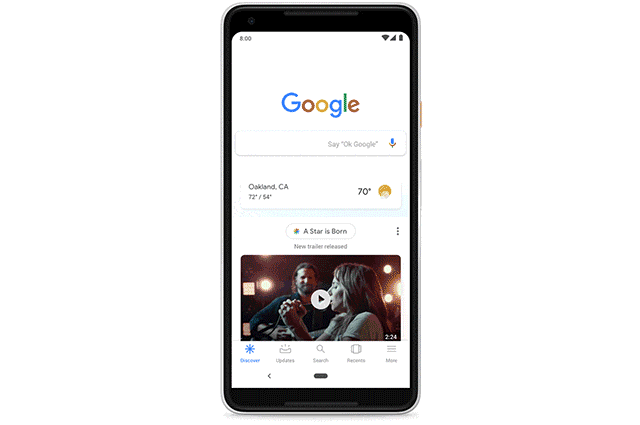Wondering what Google Discover is and what the new Search Console Performance reports mean for you? It’s all explained below.
Matt Batterham
Account Director
Regular Google Search Console users will probably have noticed a new addition to their Performance reports, in the form of Discover. In this post, we’ll be taking a look at what Google’s Discover actually is, how to optimise your content for Discover results, and how to use the new Discover performance reports.
Discover (previously known as Google Feed) is an auto-populated news feed for all of your interests. Whether those interests are sports, politics, food, or all of these things and more, Discover delivers content it thinks you’ll be interested in directly to your smartphone, without you having to search for it.
Google
The content shown in Discover is based on interactions with Google (i.e. your search history) and topics you choose to follow directly, such as your favourite football team or blog.
As well as showing news stories and articles, Discover also serves videos, sports results, stock prices, new music and film releases, event information (such as a festival lineups), and more. In Google’s own words, Discover is “a content hub for all of your interests.”
Discover content is algorithmically ranked by what Google thinks a user would find most interesting. So the more relevant and interesting a piece of content is, the more likely it is to be shown in the Discover feed. There is, of course, a bit more to it than that.
Any content is eligible to appear in Discover results providing it meets the following two criteria:
As well as creating content that is interesting and in line with Google’s news and content policies, using high-quality images in your content can help give it a big boost in Discover results. More specifically, Google advises using large images that are at least 1,200 px wide, instead of thumbnails. To enable large images in Discover results you’ll need to use AMP or complete Google’s opt-in program for big image use form.
The Performance report for Discover, which can be found directly under the Search results report in Google Search Console, shows metrics relating to your site’s performance in Discover. By default, you’ll see clicks, impressions, and average CTR (click-through rate) for your property.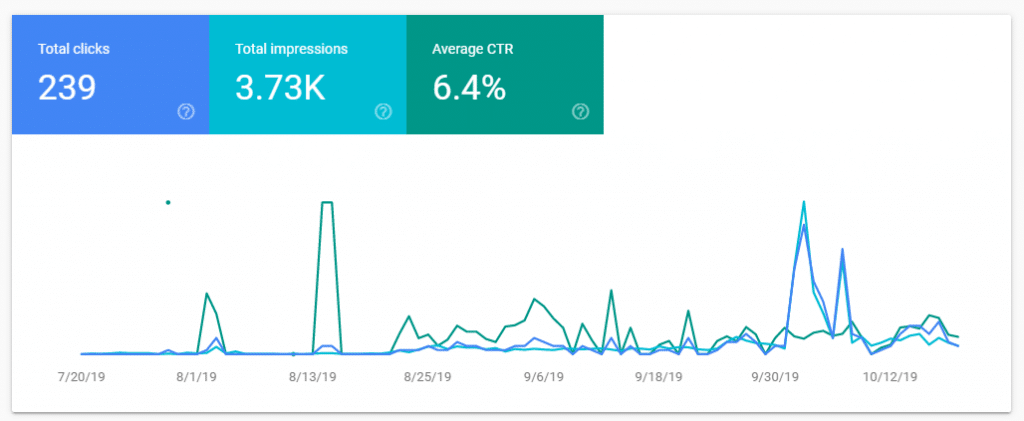
Under this, you can drill down into exactly which pages are being shown, what countries they’re being shown in, their appearance (the type of page linked to), and the number of engagements by date.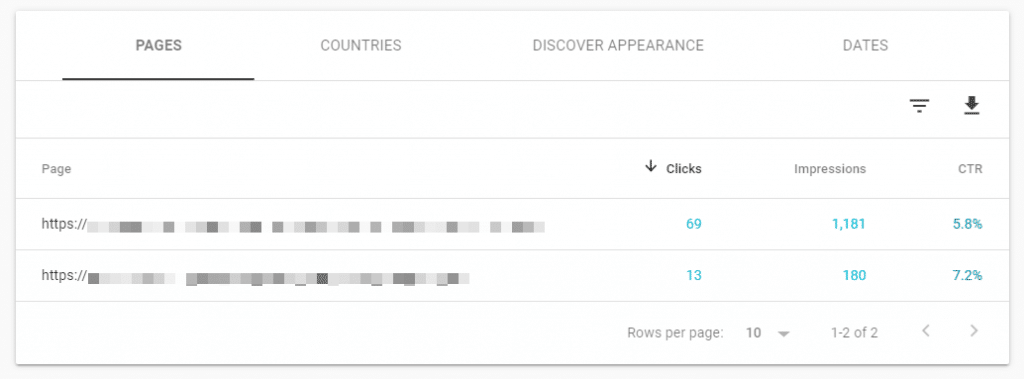
All data can be filtered by date, page, country, or appearance type, and data can also be compared between two values within any given grouping dimension. For example, you could compare two pages side by side, two dates side by side, or two countries side by side to gain more detailed performance insights.
If you’re not seeing these reports in your Search Console account, it’s probably because your property has not reached minimum impression threshold in Discover (which based on testing, appears to be around 1,000 impressions within a 16 month period).
For more information about Performance reports for Discover visit the Search Console Help Centre.
Ever wondered how to use QR codes for marketing? Read on to find out when and how to deploy QR codes successfully for marketing campaigns.
Ali Cort
Advertisers need to watch out for Meta’s Advantage+ Shopping updates, to ensure they are utilising all its assets and keeping up with the competition.
Ashleigh Davison
How well-planned and executed PR stunts can boost coverage and awareness
Dave Gibson
"*" indicates required fields