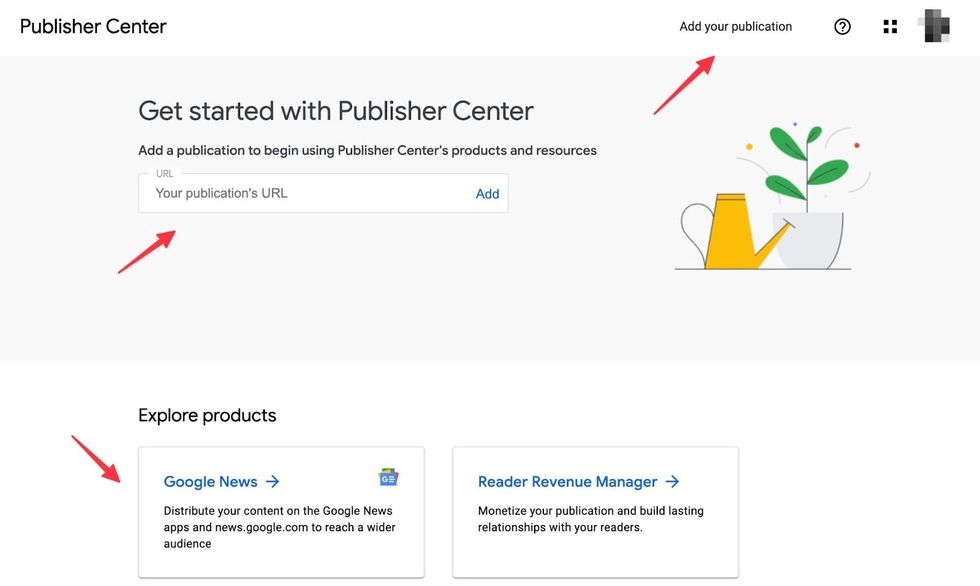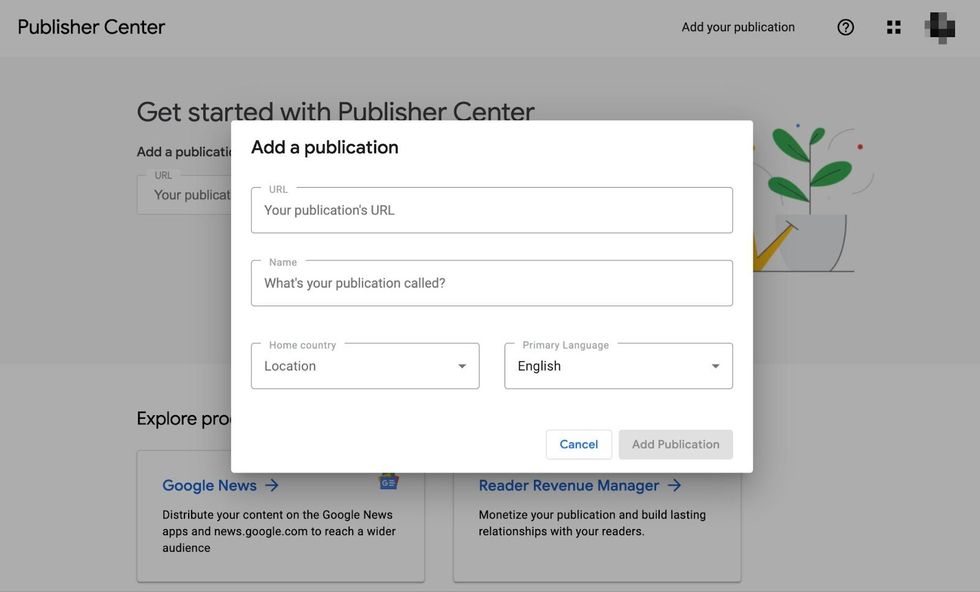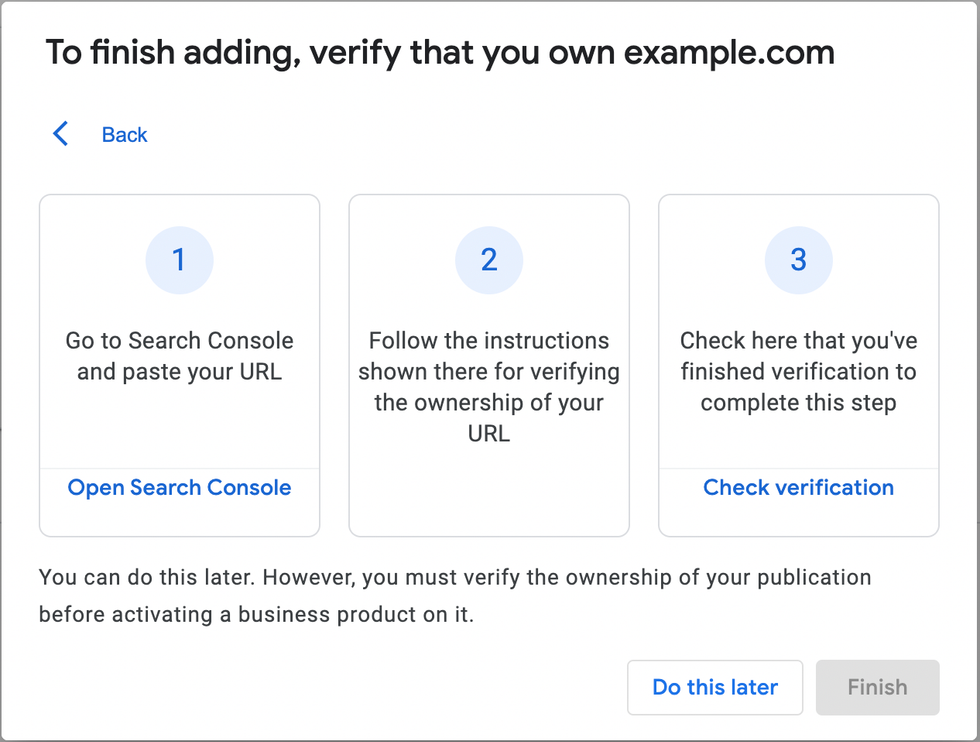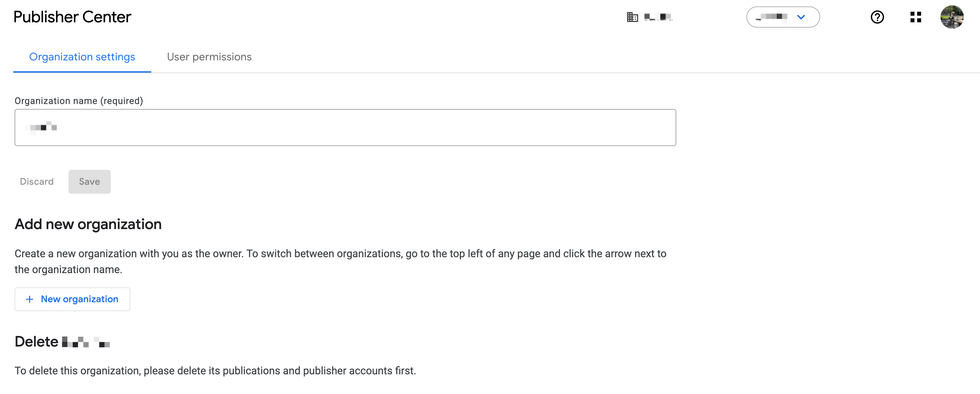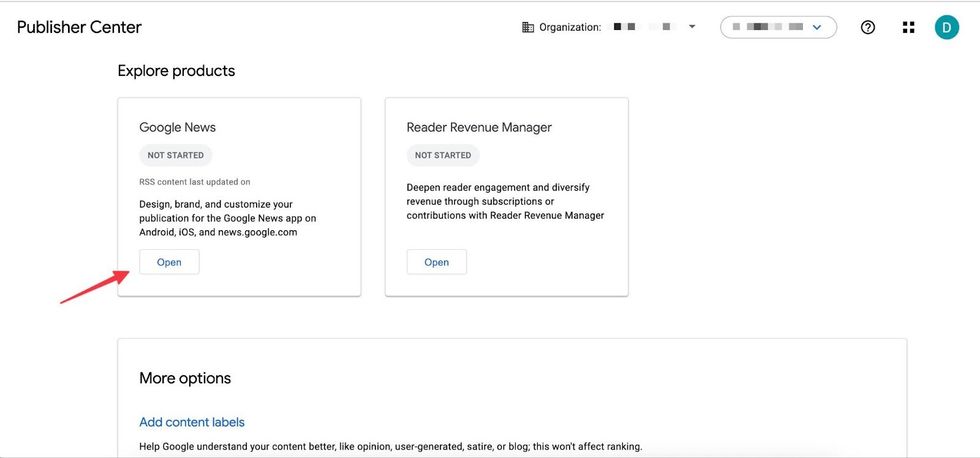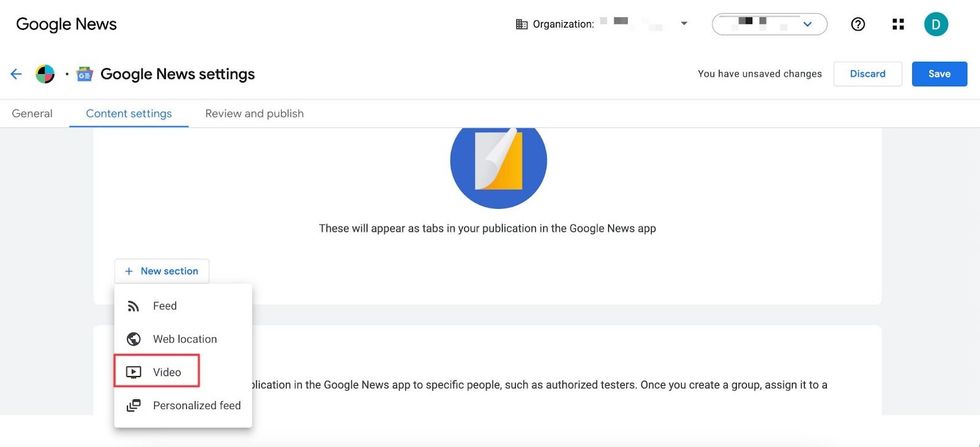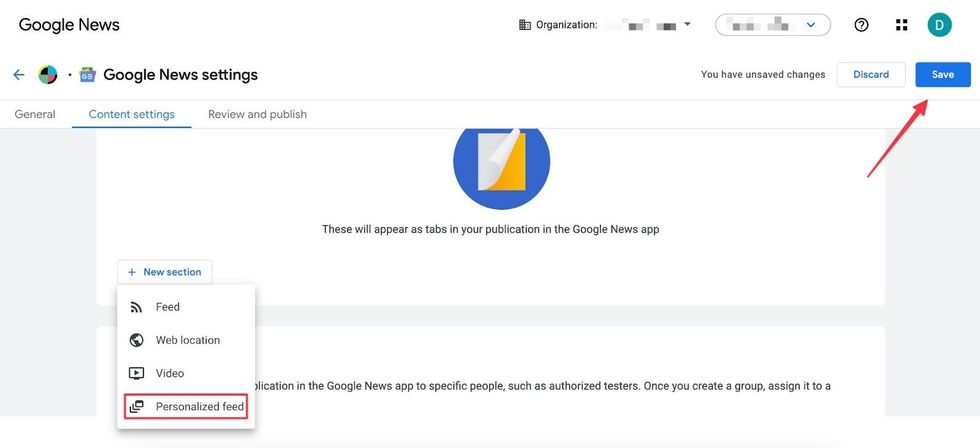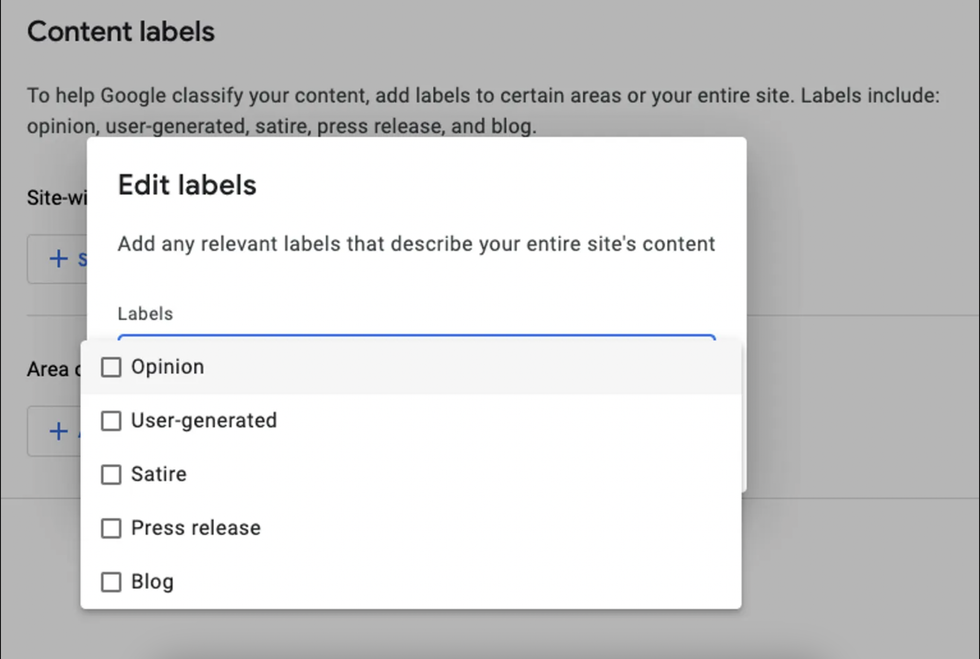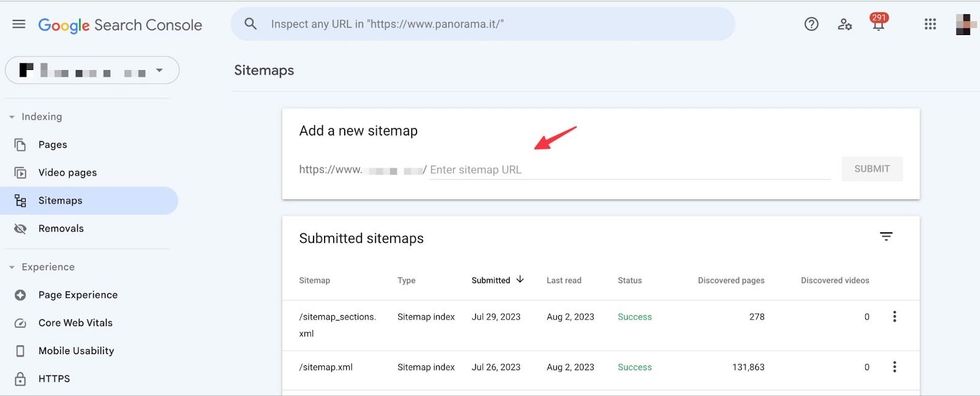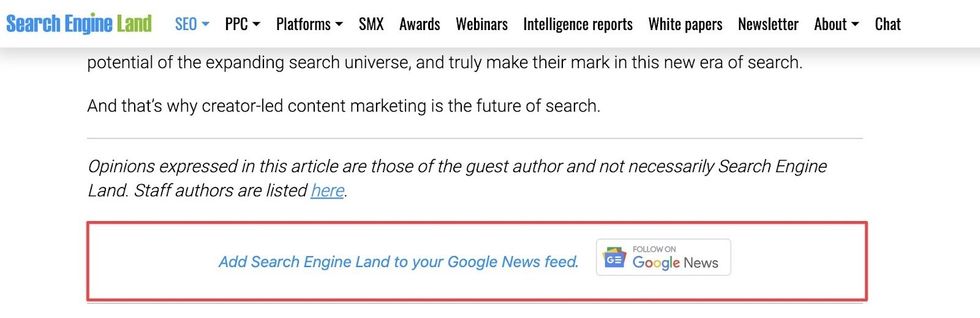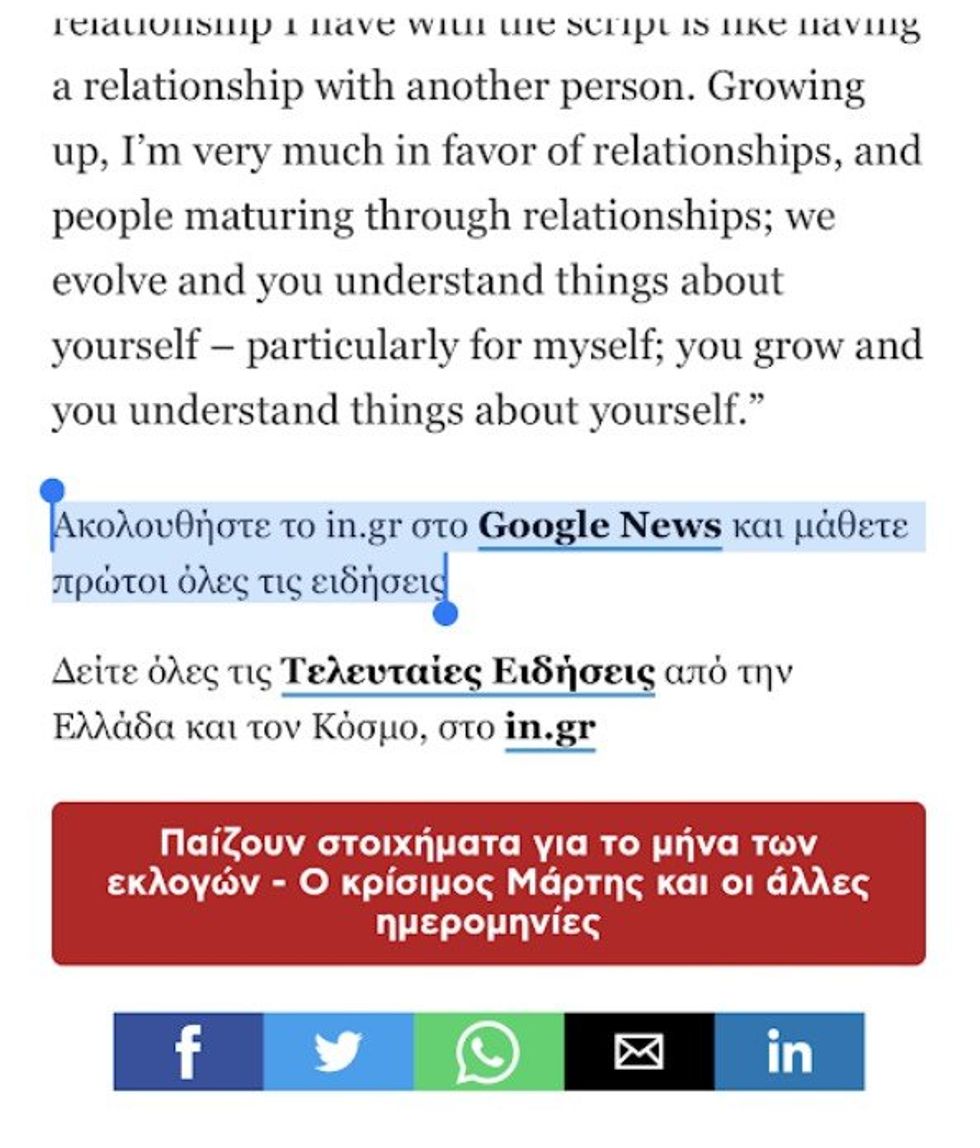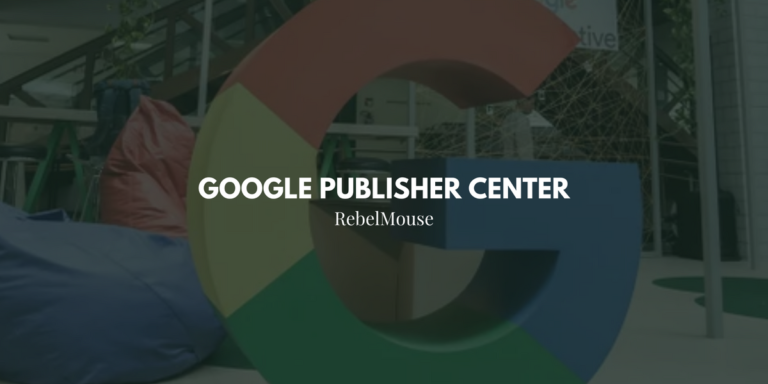
Why It Matters: Publishers need to diversify their traffic to expand their reach, attract new readers, and even potentially increase revenue opportunities. Google News is a great platform for this. And since we're big on using different news aggregators and content distribution channels, we help publishers tap into other platforms like Flipboard, SmartNews, Apple News, and MSN.
You can manage multiple sites simultaneously under one organization, as well as have the ability to switch between more than one organization. Simply click on the drop-down menu to expose active publications. 
If you don't have a Google Publisher Center account, make sure you are logged in to your Google account and then navigate to the home page for Publisher Center.
Any options above should enable a pop-up window that lets you add important details, including your publication’s URL, name, location, and language.
Next, verify your site ownership through Google Search Console. If you need help setting up Google Search Console, check out our post on the process. In Google Search Console, follow the on-screen instructions for verifying a URL.
You can do this later, too, but we recommend doing it right away.
Once verified, go back to Google Publisher Center's main screen. You should see your verified information in the Publication settings tab. To review, click on the gear icon in the top-right corner. 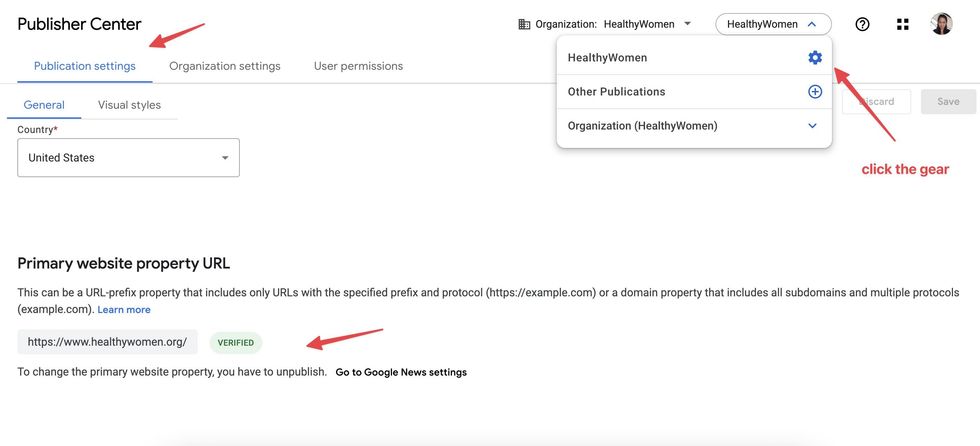
If you have any difficulty verifying your URL, Google has detailed help on the verification process.
Next, add your logos to your publication. Simply click the Visual Styles tab at the top of the page and add the appropriate logos: 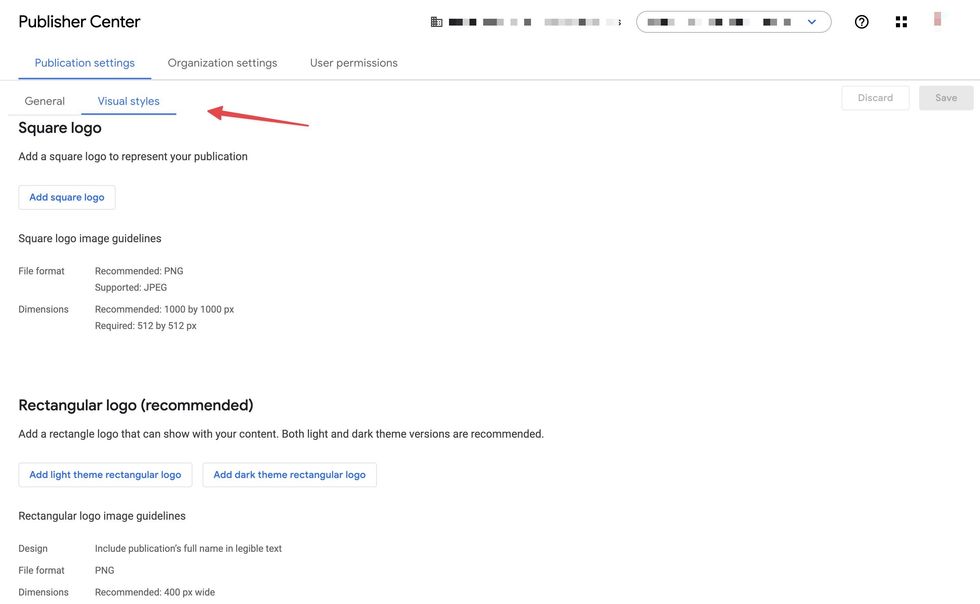
Don't forget to click Save in the top-right corner of the screen.
If you don't have an organization set, Google will create it automatically for you once you create a publication. You can always change organization details by navigating to the Organization settings in Publisher Center.
This is where you can edit or delete your organization, or add a new one.
To grant access, click User permissions in the top-level navigation menu. Once there, you can enter the person's email address and select the level of access they need. 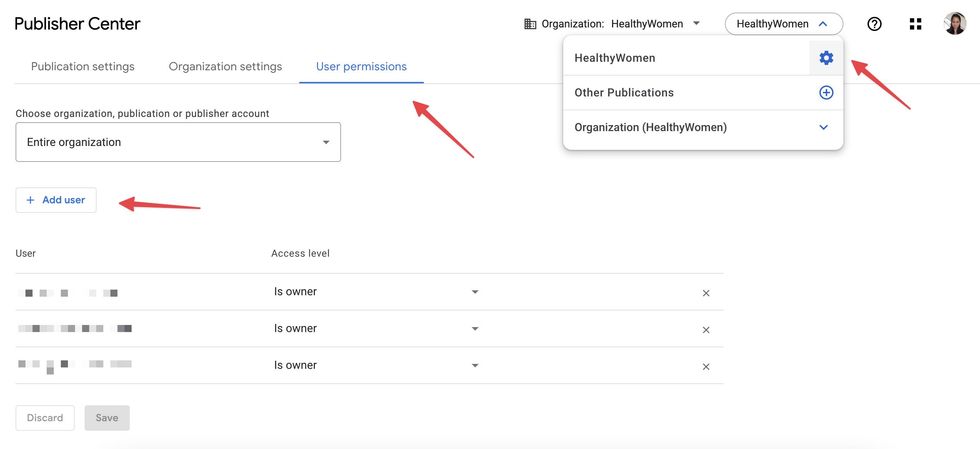
You can also review which users already have access and at which permission level.
After completing your basic information, return to the main Google Publisher Center screen and click on the Google News product.
Click on the Edit button in the top-right corner to update your Google News settings. You’ll see three tabs: (1) General, (2) Content Settings, and (3) Review and Publish.
Fill out the required fields, such as Category. Pick the closest or most appropriate option. Unless you’re legally required to limit distribution to a country, we highly recommend distributing worldwide for a wider reach.
Content settings contain fields for creating sections, from RSS Feed-based sections to personalized sections.
Choose “Feed” to create an RSS Feed-based section. This will help organize your content and make it easier for users to find what they’re looking for.
For example, add a “Travel” section and use your corresponding section RSS Feed: https://www.yourdomain.com/feeds/travel.rss. Learn more about RebelMouse's RSS Feed structure here.
Add a “Video” section and link to an active YouTube channel URL or playlist URL if you have one. To broaden your reach and appeal to a wider audience, we recommend adding both your channel and playlists. Visit the Publisher Center Help page to learn more.
Add a “Personalized Feed” so Google News can automatically recommend content based on readers’ interests. Once all sections have been added, don’t forget to click the “Save” button.
Not all sections require content labels. Use them only if they accurately represent the label. You can find them on the main Google Publisher screen, under "More Options." These content labels add greater context to what type of content the respective section contains. 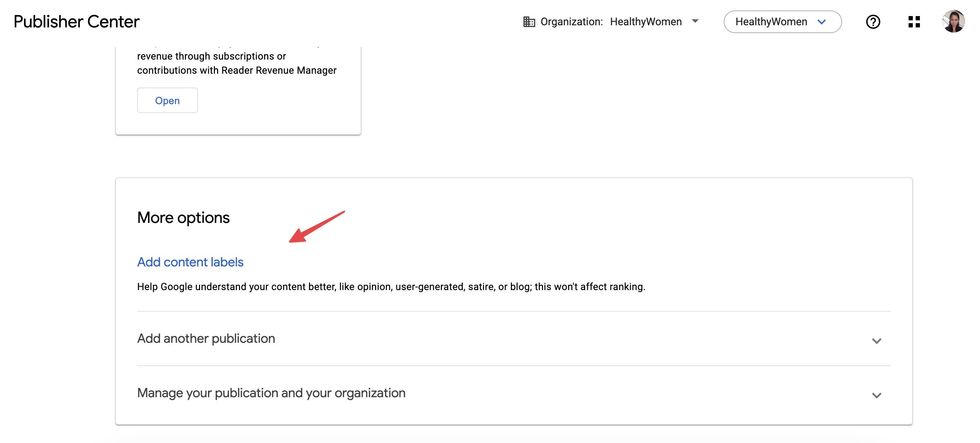
You can add site-wide content labels, or have them for specific sections. Google gives you a short list of options for adding content labels:
Navigate to this setting if you need to control who can see what content. For example, you might want to limit restricted sections to authorized testers. 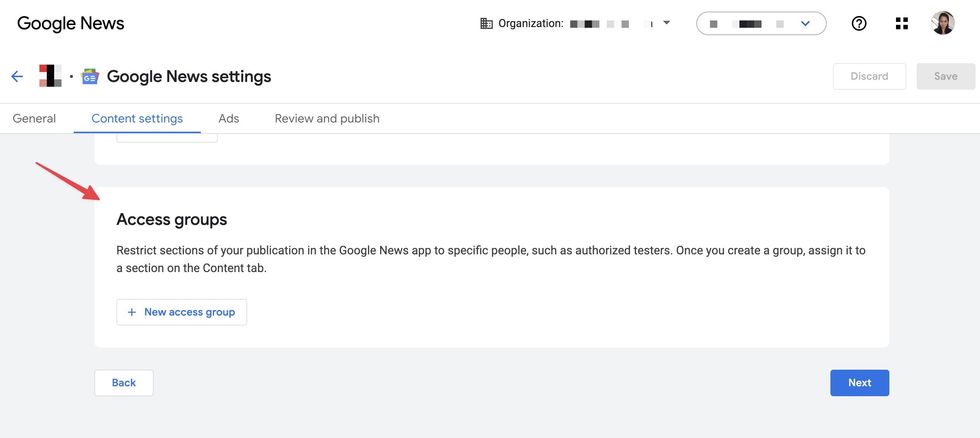
Found under Google News settings is the Ads tab, where there's a section dedicated to displaying ads within the Google News app or website. Connect to your Google AdSense or Google Ad Manager account from this tab to receive payment. 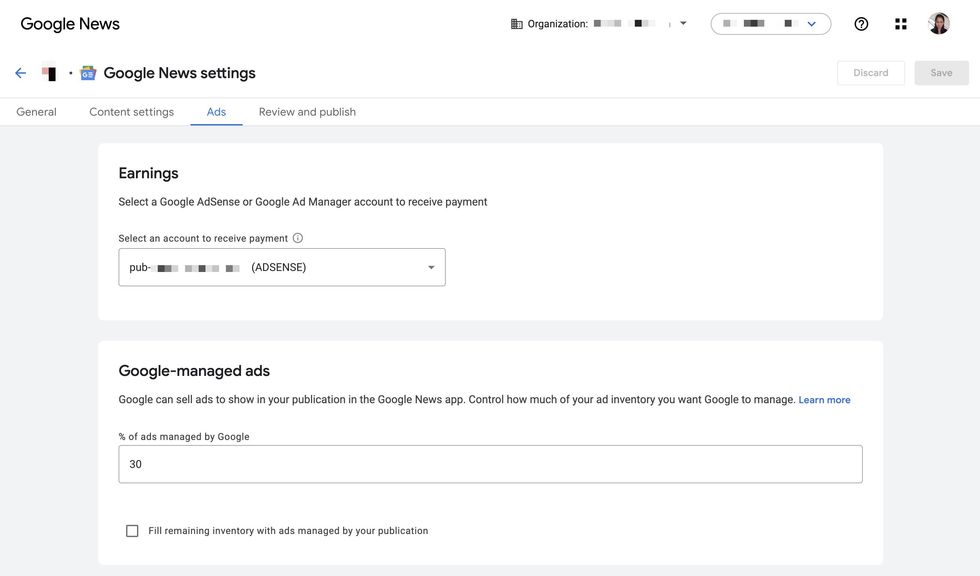
When you're finished, just click Next in the bottom-right corner of the screen and you'll move on to the final step, Review and Publish:  Google News' "Review and Publish" tab.
Google News' "Review and Publish" tab.
As you can see here, if you are missing any details, Google will list them for you to review. Complete all required steps so that you can submit your site to Google for their review.
Want more Google News tips? Here's how you can make the most out of Google News:
This will help search engines discover and index your articles more effectively. On RebelMouse, your news sitemap should follow the following format: {domain.com}/sitemap_news.xml
Go to Google Search Console and navigate to Indexing and then Sitemaps. Add a new sitemap URL by pasting “sitemap_news.xml” into the field shown below.
Learn more about sitemaps in Google News here.
It’s important for Google News to fetch the right language. Websites in English, for example, should have the following language attribute: <news:language>en</news:language>
Google News reaches a global audience, spanning across continents. It's crucial that your sitemap aligns with the appropriate language to better serve your readers. For example, Narcity, a Canada-based publisher has a mix of English and French-speaking audiences. Their news sitemap reflects this accordingly. 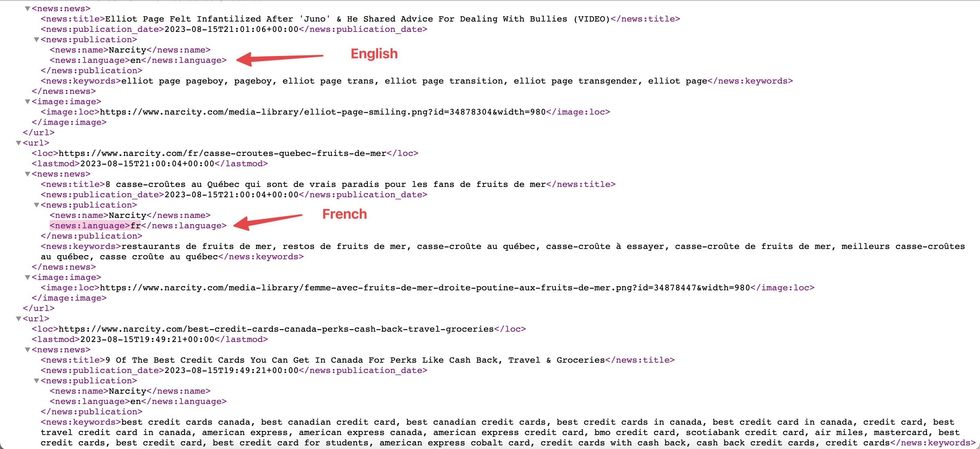
The Google News crawler will scan your articles to determine your article headline through the title or H1 tag. The best practice is to include only one H1 tag that matches the title tag of your page. Check out Google’s official guideline on this subject. This applies to both regular and AMP article templates.
Google News allows users who are signed in to their Google account to follow a specific publication with a single click, customizing their news feed to better reflect their interests.
With a bit of code work, you can add a "Follow Us" button to your site for Google News. Here’s how Search Engine Land does it:
We recommend putting it at the end of your articles or in additional spots, such as your site's sidebar.
You can also add a Google News call to action (CTA) as a simple link, as seen below.
You might also add it next to your "sign up for newsletter" CTA or recommended articles module if those exist. We can test which placement tends to work best.
Google recommends excluding syndicated content so readers can get to original content quickly. Publishers on RebelMouse can easily customize their RSS Feeds by choosing which sections or even authors to exclude. These are often sections you don't want to show up on Google or any distribution channel — syndicated and private sections, and restricted authors, for example. We can also create a custom sitemap for publishers with more complex needs.
Below is a snapshot of our custom RSS Feed builder. Notice that there are fields dedicated to including and excluding fields. 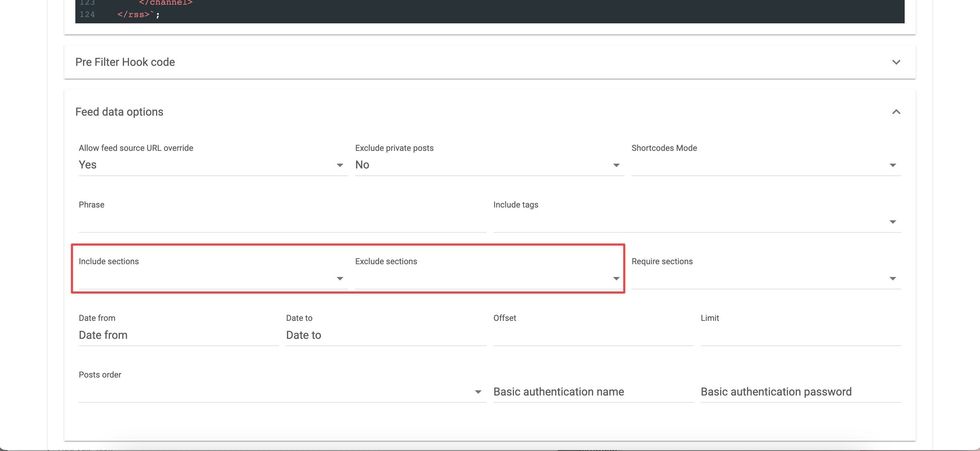
Let's revisit the Google Search Console account you used to verify your domain. It's a great tool for monitoring Google News data, understanding what works, and getting more traffic from that channel.
Under Performance, look for the dedicated "Google News" tab or, alternatively, navigate to "Search Results" and filter by "News" as a search type. This last option offers an additional metric, Average Position, as well as other filtering options. 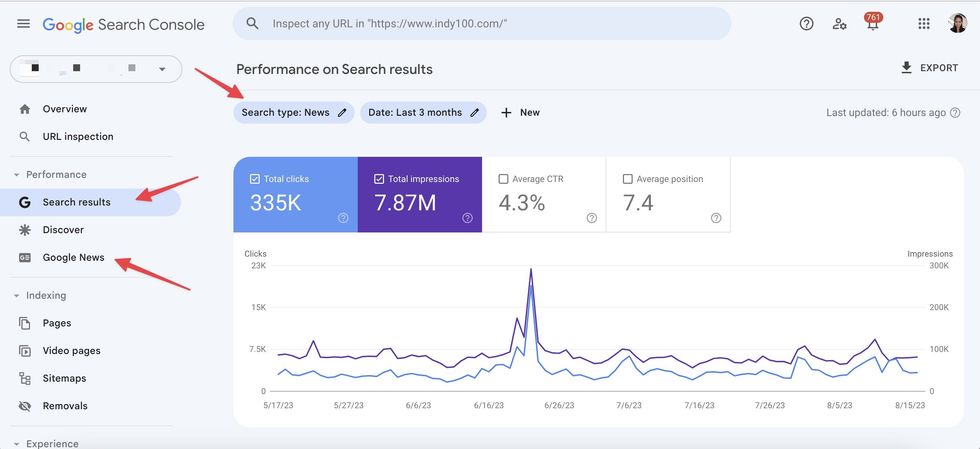
A great user experience is just as important for news algorithms as it is for organic search. In fact, usability is a key factor Google considers when it surfaces useful and relevant content. At a minimum, your site should appear correctly on any browser or device, and load fast even for users with slow internet connections.
Google News, as seen below, can be a very effective source of sustainable traffic. It's a must-have for both new publishers and those affected by Facebook's global pullback from news. 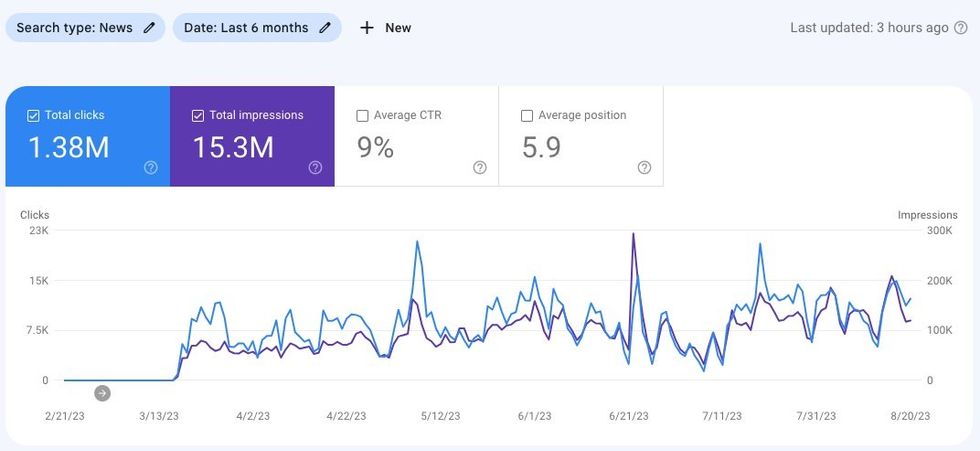
It's why we take a holistic approach to growth. After all, driving massive traffic to your site is guided by a lot of factors — well-structured sitemaps, finely-tuned RSS Feeds, and fast and intuitively designed pages, among other things. We make sure these pieces fit together as we monitor and learn from the data, optimize for a good page experience, and conduct technical audits and strategic reviews. Although the process can be demanding, the rewarding results make every step worthwhile.
The Fastest Sites in the World Run on RebelMouse
Our platform is a complete digital publishing toolbox that's built for modern-day content creators, and includes game-changing features such as our:
RebelMouse sites reach more than 120M people a month, with an always-modern solution that combines cutting-edge technology with decades of media savvy. And due to our massive scale, 1 in 3 Americans have visited a website powered by RebelMouse.
Thanks to the tremendous scale of our network, we are able to analyze a wealth of traffic data that informs our strategies and allows us to be a true strategic partner instead of just a vendor.
We’re here to help you weigh and understand every tech and strategic decision that affects your digital presence. Spend less time managing everything yourself, and more time focused on creating the quality content your users deserve.
RebelMouse employs a unique, diverse, and decentralized team that consists of 70+ digital traffic experts across more than 25 different countries. We have no central office, and we cover every time zone to ensure that we’re able to deliver amazing results and enterprise-grade support around the clock.
Our team is well-versed in all things product, content, traffic, and revenue, and we strategically deploy ourselves to help with each element across all of our clients. We thrive on solving the complex.
Copyright © RebelMouse 2024