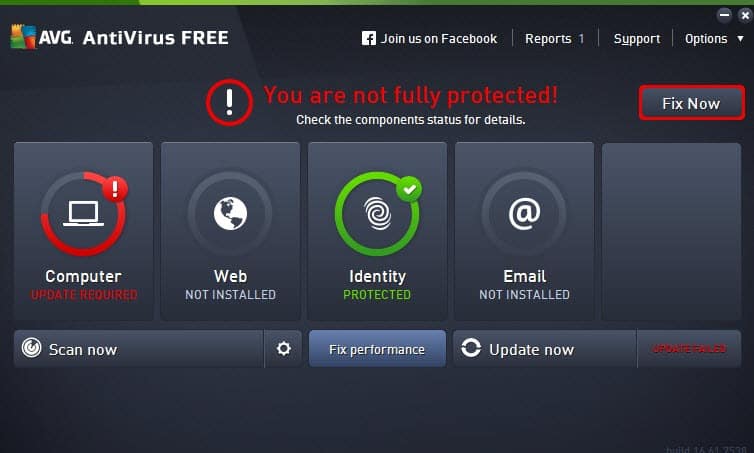We review products independently, but we may earn affiliate commissions from buying links on this page. Terms of use.
Upgrading to the Norton 360 Deluxe security suite expands on the many features found in Norton’s standalone antivirus and lets you protect Windows, macOS, Android, and iOS devices. It adds a full-powered cross-platform VPN, a dark web monitor, parental control, and more. Windows users get plenty of bonus components, including webcam protection and 50GB of hosted storage for online backups. This feature-packed suite is our Editors’ Choice pick for cross-platform multi-device security.
A year’s subscription to Norton 360 Deluxe lists for $119.99, which gets you five security suite licenses and VPN licenses to use on your devices. McAfee Total Protection and F-Secure Total cost the same for five licenses. After the first year, Norton’s VPN alone would run $79.99 per year, and the parental control system costs $49.99 per year as a standalone, for a total that’s more than the price of the suite.
Other competing suites do cost less. Webroot’s cross-platform suite runs $79.99 for five licenses, and Trend Micro Maximum Security is $89.95 per year for five. Still, you don’t get the same comprehensive security coverage with these two or with most competitors.
McAfee+ Premium costs $149.99 per year at its lowest pricing tier, a bit more than Norton. You don’t get big-time identity theft protection at this tier; that requires a $50 upgrade to the Advanced tier. However, a McAfee+ subscription lets you install McAfee’s top protection on every device in your household.
In the unlikely event you truly have just a few devices to protect, you might consider Norton 360 Standard. This three-license subscription costs $94.99, $25 less than Deluxe; it also cuts your online backup storage to 2GB. There must be a market, or Norton wouldn’t bother with this offering, but for most users, Norton 360 Deluxe is a much better deal.
On the flip side, if you’re shopping for Norton at Walmart, Amazon, or certain other retailers, you may encounter Norton 360 Premium (10 licenses) or Norton 360 Platinum (20 licenses). This review focuses on Deluxe.
If you show your support by signing up for automatic renewal, Norton reciprocates with a Virus Protection Promise. If malware infests one of your devices despite Norton’s protection, a tech support expert will remotely log in and remediate the problem. You can apply for a refund if the support expert can’t make things right. McAfee and Check Point ZoneAlarm Extreme Security offer similar guarantees.
Norton strongly emphasizes making sure customers take advantage of all their Norton benefits. To that end, the My Norton app becomes the suite’s overall face. Its user interface features an artistic representation of a desktop, complete with a keyboard and potted plant. Down the right side, it lists significant security components. Device Security, Software Updater, Secure Browser, Dark Web Monitoring, Secure VPN, and Privacy Monitor are visible. Scrolling down reveals Cloud Backup, Password Manager, and Parental Controls.
At the top, it displays the number of licenses you’ve used, with a link to install protection on more devices. A feature setup walkthrough makes sure you learn and turn on all the suite’s features.
If you just can’t get enough Norton, try clicking the link for Additional Apps and Services at the bottom of the My Norton screen. This reveals seven more choices: Driver Updater, AntiTrack, Privacy Monitor Assistant, Identity Advisor, Home Title Protect, Computer Tune Up, and Ultimate Help Desk. Each of these is a separate purchase, over and above what you paid for Norton 360.
During initial configuration, Norton invites you to add more email addresses for Dark Web Monitoring. It also lets you enable Cloud Backup at its most basic level, meaning it will back up files in your Documents folder to the cloud with no further effort on your part. As you wrap up installation on your current device, Norton invites you to protect still more devices. The process finishes with a simple tour of My Norton’s features.
Clicking to open Device Security brings up a window long-time Norton users will find familiar. A panel across the top reflects your security status, along with stats like your latest scan or update. Five big button panels link to Security, Online Safety, Backup, Performance, and My Norton. Clicking that last one takes you back to the My Norton app. Clicking one of the other four slides down the whole row of panels reveals more buttons related to the one you clicked. For example, clicking Backup shows icons for Run Backup, Restore Files, and Backup Sets.
Sharp-eyed users will note that this main window looks almost exactly like that of Norton’s entry-level antivirus. Even when you view the details for each panel, things are mostly the same. The main difference is the addition of SafeCam webcam protection to the Security components.
After installation, be sure to run a Live Update. Even though the status panel indicated my protection updates were current, the Live Update found more to install. You’ll also want to install Norton’s extensions in each browser you use. There are three extensions: Norton Toolbar, Norton Safe Search, and Norton Home Page. Getting all of those installed in a browser could be a chore, even more so if you use more than one browser. Fortunately, Norton has streamlined and automated the process as much as possible. Once you click to install all the extensions, it automates the process as much as possible, leaving you to click where and when it tells you.
Of course, this suite incorporates all the features of Norton AntiVirus Plus and adds even more. Please read that review for my detailed findings; I’ll summarize them here.
In addition to the expected full, quick, and custom antivirus scans, you can run the aggressive Norton Power Eraser to root out persistent threats. The full scan took a bit over half the current average in testing. In any case, after that initial full scan, the real-time protection layers should take over. A Norton Insight scan identifies trusted programs that don’t need to be scanned for malware, and the Diagnostic Report flags a wide range of system problems.
All four independent antivirus testing labs I follow include Norton in their latest reports, and its scores are almost all perfect. Like all but one antivirus in the latest report from SE Labs, it earns a AAA certification (the best of five certification levels).
The experts at AV-Comparatives assign a Standard certification to any antivirus that passes one of this lab’s many tests. Those that do more than the minimum can earn Advanced or Advanced+ certification. In the three tests I follow, Norton takes two Advanced+ and one Standard rating, the same as G Data Total Security. Avast, Avira, and Bitdefender Total Security (along with a few others) achieved a trifecta, with Advanced+ in all three tests.
The testing experts at London-based MRG-Effitas rate antivirus apps using a pass/fail system. Unless an antivirus exhibits near-perfect protection, it simply fails. Unlike half of its competitors, Norton passed both tests. AV-Test Institute rates apps on protection, performance, and usability, with six points available in each category. Norton, like most of the antiviruses in the latest report, holds a perfect 18 points.
My aggregate scoring algorithm combines results from two to four labs to yield an overall score on a 10-point scale. Looking at security tools tested by all four labs, Norton has the top aggregate score, 9.7 points, followed by Avast with 9.6. Tested by three labs, Bitdefender and McAfee both managed a perfect 10.
Norton typically earns excellent scores in my hands-on malware protection tests. This time around, it only reached 89% detection and 8.7 of 10 possible points. Its excellent lab scores outweigh this stumble, but I’ll be looking for a better score next time around. The best score among antiviruses tested with my current malware collection is 9.8 of 10 possible points earned by Malwarebytes Premium.
Challenged with 100 recently discovered malware-hosting URLs, Norton defended the test system by blocking the browser’s access to a quarter of the samples and wiping out most of the remainder by quarantining the malware payload. Its 93% protection score is the same as when I last tested it, but down from previous tests where it detected and blocked 100% of the samples.
Phishing sites are fraudulent pages that ape secure sites and try to fool heedless visitors into giving away their credentials. For years, Norton regularly hit the 100% mark in this test. This time around, it hit 97%, which is still quite good. However, almost a dozen competitors scored higher in their own latest antiphishing tests. McAfee, Trend Micro, and ZoneAlarm were among the handful that reached a perfect 100%.
Norton’s Data Protector component aims to prevent malicious programs, especially ransomware, from modifying protected files. To test it, I turned off the regular real-time antivirus and released a dozen real-world ransomware threats. It detected and foiled all but one of the samples. A couple placed ransom notes regardless, a few files outside the list of protected folders got encrypted, and two samples encrypted documents but were blocked from deleting the originals. It’s true that one attack totally evaded Data Protector, but do remember that I couldn’t even perform this test without turning off the regular antivirus. With all protective layers working, Norton whacked every ransomware sample.
Note that I couldn’t test McAfee similarly because turning off ordinary antivirus also turned off ransomware detection. For that test, I manually modified a dozen ransomware samples so they wouldn’t match simple signatures. Even with all protection layers humming along, McAfee totally missed one of these hand-tweaked samples.
As the “Plus” in the name suggests, Norton AntiVirus Plus goes beyond the features of a simple antivirus. Its Intrusion Prevention system aims to block exploits at the network level, and in past tests, it has blocked all or most of the exploits I used to attack it. This time around, its network-based protection only caught 29%. Note, though, that none of the exploits did any harm to the fully patched test system. In addition, scores on this test have been steadily falling overall. The best recent detection scorers are Vipre with 55% and Bitdefender with 53%.
Most security companies reserve firewall protection for their suite-level offerings. Not Norton; it includes a full-powered firewall right in the antivirus. You won’t find a button for the firewall component on the main screen. Rather, to tweak the firewall configuration, you dive straight into Settings.
Norton’s firewall protects against outside attacks, as any firewall must. It also aims to prevent programs from misusing your network connection. Its program control system automatically configures permissions for known good programs and puts extra scrutiny on the behavior of unknowns. It proved tamper-resistant in my testing.
All programs in the current Norton line come with local and online backup. The only difference is the amount of hosted online storage Norton provides. With the antivirus, you get just 2GB, while this suite gives you 50GB. It’s worth noting that dedicated online backup services such as IDrive typically measure storage capacity in terabytes, while backup components in security suites offer much less storage space. As noted earlier, if you accept the prompt to enable backup during the initial configuration, Norton sees to backing up your important files automatically.
Norton offers to install its Secure Browser alongside Norton 360. This is a Chromium-based browser with an emphasis on security. Its Security & Privacy center offers seven large panels representing privacy features. However, six of them either duplicate features already in the browser or aren’t very useful. The exception is Privacy Guard, which blocks ads and trackers at three levels. At the strictest level, it blocks browser fingerprinting. However, it’s not as flexible as, for example, Bitdefender’s Anti-Tracker feature.
Your Norton installation gets you Norton Password Manager, which is also available for free as a standalone. The password manager syncs across all your devices and handles all common password management tasks. It includes an actionable password strength report and supports two-factor authentication but doesn’t extend to advanced features like secure sharing and password inheritance.
A spam filter integrates with Microsoft Outlook to divert spam into its own folder. Those using a different email client must define a message rule to divert the marked spam messages. Other bonus features shared by this suite and the antivirus include a tool to manage files that launch at startup, a software updater to keep your apps patched, and a simple file cleanup tool.
Norton acquired the identity theft mitigation service LifeLock in 2017. Since that time, the top-tier Norton suites have included varying levels of LifeLock identity theft protection. Norton 360 Deluxe, reviewed here, doesn’t come with a LifeLock subscription, but some of that LifeLock technology powers its Dark Web Monitoring feature.
Even before you do anything to configure this feature, you may get an alert based on the email address associated with your Norton account. But the real monitoring starts when you log into Dark Web Monitoring from the My Norton dashboard and flesh out your collection of personal information. The Dark Web Monitoring page online lists several types of personal data: Email, Address, Phone, Mother’s Maiden Name, Driver’s License, Insurance, Credit Card, Bank Account, and Gamer Tag.
I went through the list and added one item of each type. Doing so, I learned you get to add just one driver’s license and mother’s maiden name, up to 10 bank accounts, credit cards, and gamer tags, and five apiece of the remaining data types. Setting up this feature is simple, but I couldn’t truly test it without somehow creating a data breach.
Scroll down the page, and you’ll find any alerts generated by the monitoring system. I had several that were marked as “historical,” and indeed, they were several years old. Opening an alert item reveals significant details, including what personal data was exposed and advice on what to do. In some cases, it even offers chat-based help for understanding the alert.
Over recent years, consumers have become more and more aware of the need to enhance local antivirus protection with a virtual private network, or VPN. Security companies have responded by creating their own VPNs or licensing VPN technology, and many have begun to add the VPN as a security suite component. However, all too often, suite users get nothing more than the equivalent of the company’s free, feature-limited VPN.
As an example, the entire Panda product line, starting with the free antivirus, includes a VPN. However, at every level except the expensive top-tier Panda Dome Premium, VPN use is limited to 150GB per day. Bitdefender also offers bandwidth-limited VPN support and charges $49.99 per year to lift that limitation.
With Norton, you get the full power of Norton Secure VPN on all five of your devices. After a first-year discount, you’d pay $79.99 per year for the VPN as a standalone. Getting it as part of Norton 360 is a huge bargain.
Note that the VPN component is fully integrated with My Norton. Click to change Settings, and you get a page within My Norton. Click to choose a VPN Region, and a selection list pops up again as part of My Norton. I found the selection list to be quite unwieldy, displaying not quite four of the 30-odd choices at a time. Most of the time, you just click the button in the main My Norton display to turn VPN protection on and off.
Norton’s VPN uses the well-regarded WireGuard protocol, at least on Windows. WireGuard promises better speed and security, and because it’s an open-source project, its code is available for any expert to peruse and comment on. You don’t get a choice; it’s WireGuard all the way.
Please read PCMag’s review of Norton Secure VPN for a deep dive into its features and capabilities. Briefly, it’s a simple but effective VPN with a decent number of servers in locations around the world. The company maintains a no-log policy for your privacy, and as a bonus, it can block ad trackers. The latest version includes advanced features like a kill switch and split tunneling, and it no longer blocks the use of BitTorrent. You could do better choosing a standalone VPN, but you won’t go wrong using the VPN that comes as part of Norton 360.
Some of your personal data translates easily into money. A ne’er-do-well who steals your credit card or bank account details can usually wring some cash out of you, even if you quickly shut down the compromised account. That kind of personal data theft is nasty but understandable. Creepier types of spyware subvert the webcam in your laptop, activating the camera without the telltale light and peeking out at you wherever you may be. Norton’s SafeCam spyware protection system aims to keep pervy peepers from misusing your webcam.
SafeCam defaults to allowing camera access for known good programs. If an unknown program tries to activate the camera, Norton pops up a warning and lets you choose to allow or block that program, just this once or always. When you’ve just installed a new video communication tool, feel free to respond to the pop-up by always allowing access. If you didn’t trigger the camera access, block it!
My colleague Kim Key has completed a thorough evaluation of the latest Norton Family parental control and monitoring system. You get precisely the same capabilities with Norton 360 Deluxe, though parental control isn’t integrated like the backup system. To get started, you click the Manage button next to Parental Controls in the My Norton dashboard. Note that you’ll have to scroll down to see that button.
I’ll summarize Kim’s findings here. If you’re in the market for parental control software, you can click the link above to read her detailed evaluation. Note that PCMag no longer rates or recommends third-party parental control apps, instead advising readers to rely on what Apple, Google, and Microsoft offer at no charge.
All Norton Family configuration activity happens online, with a tiny local agent to enforce the rules on each device. You log in to your Norton account, create a profile for each child, and install the app on each device used by a child. There’s no limit to the number of child profiles or devices.
The parental control system supports Windows, Android, and iOS but not macOS. Mac users can log in to perform management, but there’s no local agent for macOS. When configuring a Windows system, you can associate the child profile with a Windows user account, leaving your own account unaffected.
Norton Family describes its various features as providing supervision rather than control. It also emphasizes keeping lines of communication open with your kids. In fact, the local app boils down your settings into a simple set of house rules kids can check at any time.
Website supervision refers to the content filter, which can block sites matching almost four dozen categories. For older kids, it can warn instead of blocking and log an event if the child ignores the warning. A browser extension for Chrome, Edge, and Firefox lets Norton display its informative blocking page even for secure HTTPS pages. Without the extension, the browser displays an error message while a transient pop-up explains what happened. Some features, including Search Supervision and Video Supervision, don’t work without a browser extension.
When I tested this feature using a highly off-brand browser I coded myself, it correctly blocked non-secured inappropriate sites. However, HTTPS sites slipped right through. My Norton contacts explain that the HTTPS filter applies to any program that registers with Windows as a browser—the ones that show up when you select a new default browser. My rudimentary program doesn’t do that, so Norton doesn’t treat it as a browser, but it handles all commercial browsers. Unless your child has the coding skills to write a browser, this isn’t a serious loophole.
Search supervision forces Safe Search in popular search portals and logs search terms. Time supervision lets parents set a schedule for device use along with a daily maximum, separately for each day of the week. Here, too, parents can opt just to give a warning when time runs out and log any usage beyond the limit. Note that time-tracking works on a per-device basis. If your child runs out of time on the PC, she could switch to a tablet and keep surfing.
Any full-scale parental control system should include the features noted above. Video supervision goes beyond those basics, reporting all videos the child views on YouTube and Hulu. It also tracks videos watched on Android devices. Location supervision (for iOS and Android) keeps track of the child’s location. Mobile app supervision lets parents block unwanted apps on Android devices; this feature now extends to Windows as well.
Once you’ve defined the house rules, Norton Family manages all your children’s devices. A separate tab summarizes activity in each of the supervision areas; naturally, you can click for a more detailed view.
Norton Family is a modern cross-platform parental control system with all the expected features, including protection for unlimited kids and unlimited Windows, Android, and iOS devices. It’s a dandy choice for large families that don’t use Macs. Getting it as part of your Norton 360 subscription saves you the $49.99 per year it would cost as a standalone.
If a data-stealing Trojan captures your private information and sells it on the dark web, that’s illegal. But if a data aggregator collects publicly available information about you, packages it into a tidy profile, and sells it to advertisers, that’s not against the law. By the same token, these data brokers must remove your data from their collection on request to stay legal. But how do you even know which brokers have your info? Norton’s new Privacy Monitor aims to help.
You access the Privacy Monitor from the My Norton online dashboard. To set up, you give it a few elements of personal information—your full name, city, state, and birth year. It then checks several dozen data brokers and reports where it found your information.
You can now review the scan’s findings and click Request Removal from any of the brokers who have your info. At this point, it’s a DIY process—Norton just gives you the link and leaves you to handle making the request.
If you want Norton to handle removals automatically, you must spring for the Privacy Monitor Assistant, a separate subscription at $129.99 per year. Yes, that’s more than the price of Norton 360 Deluxe. It’s also worth noting that you don’t even need Norton 360 to get that initial scan. You can do it online from the Privacy Monitor Assistant web page.
As far as I can tell, this feature is significantly less effective than dedicated data-broker opt-out services like Privacy Bee and Optery. Both offer a free scan, like Norton’s. Privacy Bee quickly checked hundreds of sites and found my information on 46 of them. Optery’s free level, which doesn’t check every site managed by paid subscriptions, found 14. And Norton? Exactly one.
Optery’s basic paid tier automates removal from more than 110 sites and costs about a third of the price of Norton Privacy Monitor Assistant. Privacy Bee costs more, $197 per year, but at that level, it provides automated opt-out for more than 430 sites. And as noted, both are more effective than Norton at the free level. I don’t see this feature adding a lot to Norton 360 Deluxe.
If a consumer perceives that security is putting a drag on system performance, even if that perception is false, security is likely to get the boot. Fortunately, security companies know this and have been working hard for many years to minimize any effects on system performance. I do still put each Windows-based suite through some simple performance tests, just in case that trend reverses.
Real-time on-access protection systems necessarily keep an eye on file-system operations so they can scan any suspicious files before they launch. This vigilant monitoring could be a drag on file operations, which would be bad news. To check for this kind of system drag, I start by timing a lengthy script that moves and copies an eclectic collection of files between drives. I average multiple timing runs, then install the security suite and average multiple runs again, comparing the averages. Adding Norton to the test computer made this test run 9% longer, which is not seriously noticeable.
For another look at file operations, I time a similar test that repeatedly zips and unzips the same collection of files. This script didn’t take any longer with Norton installed.
You need security protection from the moment your computer starts to boot, but getting that protection up and running could increase the time before the computer is ready to use. To measure boot time, I start with a script that launches at boot and waits for 10 seconds in a row with CPU usage at 5% or less. At that point, I consider the system ready to use so that I can calculate the boot time, and averaging multiple runs produces a reliable figure. After installing the security suite, I average another set of runs and compare the resulting times. In my latest test, Norton didn’t slow the boot process at all.
Norton’s average in the three tests is just 3%, meaning you shouldn’t experience any significant slowdown. A few competitors have done even better, particularly Avira and Webroot SecureAnywhere Internet Security Plus, which didn’t slow any of the tests at all.
A common pattern with cross-platform suites is to give Windows users a full security suite brimming with features and then stick macOS users with nothing but a plain, unadorned antivirus. Norton doesn’t follow that pattern. Norton 360 Deluxe for Mac goes well beyond basic antivirus, adding a two-way firewall, a password manager, Norton’s VPN, and a cleanup utility to eliminate useless and redundant files. You can read my review for full details; I’ll hit the high points here.
The macOS antivirus earned certification from AV-Test Institute with a perfect 18 points. In my phishing protection test, it managed 97% detection, just like its Windows counterpart.
The Mac firewall blocks unsolicited incoming connections and warns when you connect to an insecure network. Like the Windows antivirus, it defends against exploit attacks. If you enable application blocking, the firewall goes old-school, asking you what to do each time it sees a new program attempting network access. On Windows, the firewall uses an online database to define permissions for many known safe programs. On the Mac, it asks about every unknown program.
You can install Norton Password Manager on your Mac and sync it with your other devices. While the parental control system handles multiple platforms, macOS isn’t one of them. An unusual file cleanup utility helps you save space by deleting junk files and precise duplicates. It also identifies files it considers similar, but you must review these carefully, as some are not remotely alike.
As on Windows, My Norton becomes the face of the app. Note that some features appear in My Norton even though they don’t function on your Mac. Clicking the icon for Cloud Backup just lets you manage your backup sets online, for example. And while you can go online to tweak parental control settings or view reports, there isn’t a local agent to enforce house rules on Mac.
Your subscription lets you install Norton 360 on up to five devices running Windows, macOS, Android, or iOS. Extending protection to an Android smartphone or tablet is a snap. From My Norton, click the plus icon next to Protect Another Device. You could enter an email address used on that device and click the arrow to send a link, but it’s even easier to just scan the QR code. Unlike the similar feature in McAfee+, you don’t have to choose the platform; Norton automatically selects the proper download.
In old editions, getting your Android protected involved installing three separate downloads. The current Android protection relies on one main app plus the separate LifeLock app. The main screen displays panels for Security, Identity, and VPN, with a simple option to swipe down for a malware scan.
I follow test reports from four labs around the world that test Windows antivirus efficacy, and three of them also run tests on Android security apps. Norton appears in two of the reports with perfect results.
As on other platforms, AV-Test Institute rates apps on Protection, Performance, and Usability, with six points available in each category. Like almost every app (except Google Play Protect) in the latest report, Norton scored a perfect 18 points.
The experts at MRG-Effitas evaluate Android antivirus apps using a variety of test sets, but the important one is the non-PUA samples test. PUAs are potentially unwanted applications, less-risky apps that some antivirus tools might choose to ignore—this test ignores them, using only verified malware. Like Avast, AVG, Bitdefender, and ESET, Norton rated 100% in this test.
For totally maxed-out Android lab scores, look to Avast, AVG, and Bitdefender. This trio received 18 points from AV-Test and reached 100% with both AV-Comparatives and MRG-Effitas.
Tapping Security brings you to the main mobile security page. Here, you can launch a scan or invoke five other features: App Security, Internet Security, Wi-Fi Security, Device Security, and SMS Security. In testing, Norton’s scan ran quickly. Norton scans for malicious and risky apps, as expected, and also for surveillance apps. Its real-time protection checks apps as they launch, not just at installation.
Tap App Security to see Norton’s report on your installed apps. It lists apps with high data usage, among other things, but also lists apps that have no issues. The App Advisor for Google Play component does something few competitors can replicate. When you browse the Play Store, it checks every app you view and displays a safety rating at the bottom of the page.
Internet Security manages Safe Web and automatically protects browsers and social media apps. On my test Pixel, it reported protection for Chrome, Facebook, Instagram, and Messenger. From this panel, you can optionally add a Safe Search icon to your home screen.
Wi-Fi Security scans every network you join for a variety of dangers, going beyond just detecting whether the network is password-protected. For example, it warns of “Evil Twin” attacks. When seeking a Wi-Fi connection, your device actively checks for familiar hotspots as if saying, “Hey, MyCoffeeshop, you there?” The attacker uses a special device that responds affirmatively to that request, thereby capturing your phone’s Wi-Fi connection. But not when Norton is watching out for you. There’s also a link to VPN configuration, discussed below under Privacy.
Device Security refers to Android configuration settings that could put your device at risk. Among other things, it checks to be sure your device isn’t rooted and that you haven’t enabled USB debugging. It also verifies that you’ve set up a lock screen and that you’re using biometric locking. Specifically, it says “Fingerprint lock set,” even when your device has facial recognition instead.
Have you ever gotten a spam text with a link to a dangerous page? They’re certainly common. On Android phones, Norton warns about those dangerous links. The SMS Security page lists its findings.
When I opened the Identity page, I got an invitation to install the LifeLock Identity app. This app proved to be a better, more mobile-friendly way to access Dark Web Monitoring data and categories. The data I had already entered was pre-populated, something I appreciated.
That’s it for the LifeLock app. It’s a handy way to manage your protected personal data, and it notifies you right on your phone if the Dark Web scan discovers any problems.
The mobile app’s privacy features consist strictly of access to VPN protection and the new Privacy Monitor. Once you’ve given it the necessary VPN permissions, you can connect or disconnect, select your desired server region, and turn Ad Tracker Blocking on and off. If you enable Norton’s Auto VPN feature, it automatically turns on the VPN when you connect to an insecure network. Unlike most similar features, it also turns the VPN off when it deems the current network secure. Split tunneling lets you run speed-sensitive apps outside the VPN’s protection, and the kill switch disconnects from the internet if the VPN connection goes down, so you don’t end up sending unprotected data. Note that the VPN is completely integrated into the mobile Norton 360.
Privacy Monitor’s work takes place online. Tapping that feature in the Android app provides access to its reporting and options, which look very similar to what you see in Windows.
You can swipe up from the bottom of the app’s display to view a report on Norton’s protective activities for the last 30 days. This report starts with a list of apps seen on the device, categorized as Safe Apps, Data Harvesting, Malware, Ransomware, or Surveillance. My test Pixel listed eight Safe Apps and tagged nine for Data Harvesting. The latter list included, among others, Proton Mail, Firefox, and Google Pay.
Next, the report lists apps the App Advisor for Google Play has examined. Here, the options are simpler: Safe, Data Harvesting, and Malware. The report concludes with a breakdown of websites visited, Wi-Fi networks checked, and Device Security issues.
For each section of the report, you can tap one icon to get a brief description or tap another for a full breakdown of what the report means. However, the report components don’t link to the app features on which they report. For example, you may see that Device Security detected a risk, but you must leave the report to find out what that risk was.
Norton’s parental control system covers all the Windows, macOS, and Android devices your kids use. Just install the Android app, link it to the child who uses the Android device, and you’re good to go.
Norton’s password manager lets you share passwords across all your devices: Windows, macOS, Android, and iOS. Here again, you simply install the app and link it to your account. You manage both of these from the My Norton page online.
The biggest feature you won’t find in this app is anti-theft. Norton’s designers concluded that with “find my device” features built into both iOS and Android, there was no reason to duplicate those efforts. Avast, McAfee, and a few others have come to the same conclusion, removing anti-theft from their Android offerings. Norton also no longer attempts to block unwanted calls and messages, and the SIM Anti-Theft feature is also absent.
I’m sorry to see the anti-theft component go, but Norton 360 on Android remains a powerful and multi-faceted security tool. The complete overhaul it got a couple of years ago makes it much easier to use.
Just as with Android, you extend protection to an iOS device by sending a link through email or by scanning a QR code generated by the My Norton application on another device. After several remodels over the last few editions, Norton on iOS looks almost identical to the Android edition, with large panels for Security, Identity, and Privacy on the main screen. As on Android, you can pull up from the bottom for a protection report.
Tapping Security opens a page with five features: Wi-Fi Security, Device Security, Internet Security, SMS Security, and Calendar Security. As expected, Wi-Fi Security lets you know when you connect to a network that’s anything but perfectly secure. Device Security just checks to make sure your operating system is up to date and that you’ve protected the device with a passcode. Internet Security uses VPN technology to keep all apps away from dangerous websites. However, VPN-level protection necessarily blocks at the domain level, so it can’t handle a dangerous page residing on an otherwise safe site.
When you enable SMS Security, Norton checks any links in your texts and warns you about dangerous ones. Smishing (SMS phishing) texts are becoming more prevalent, so this is a handy feature. Finally, Calendar Security checks all existing and proposed calendar appointments for dangerous links and calendar-based attacks.
Just as on Android, tapping Identity gets you an invitation to install the LifeLock Identity app. Here, too, the app provides a mobile-friendly way to manage your personal data for Dark Web Monitoring and also alerts you to any problems.
Tapping Privacy on the main screen gets you access to the integrated VPN component, which looks and acts just like it does on Android. You can pick your server region, choose whether to block ads and toggle the VPN connection on or off. The Auto-Connect VPN option, if enabled, automatically connects through the VPN when you connect with an insecure Wi-Fi hotspot and turns the VPN off when you return to safety. I did notice that the kill switch and split tunneling features from the Android version didn’t make it to iOS.
As on Android, you can tap to access the Privacy Monitor feature in the iOS app. Here, too, it looks and acts just like the web-based version under Windows.
Separate parental control and password management apps are available for iOS. You can launch them from My Norton by tapping the menu icon at the top left.
The same Apple technology that makes malware attacks tough under iOS also gets in the way when security companies try to install protection. But with the current edition of Norton 360, you get full VPN protection for your iOS devices, and that’s a significant and valuable contribution. Its abilities to filter dangerous websites, warn of insecure Wi-Fi, and report problems with overall device security are also helpful. And the user interface overhaul makes the process of installing and using iOS protection much smoother.
Norton 360 Deluxe starts with an antivirus that earns excellent scores on tests from the independent labs and our own tests and adds an impressive set of bonus security components. It builds on that foundation with a dazzling collection of features. The jewel in its crown is Norton Secure VPN, a utility that would cost more than half as much as Norton 360 Deluxe if purchased separately. Finally, the My Norton app makes sure you get all the security you’re entitled to on all platforms. Norton 360 Deluxe is our Editors’ Choice selection for cross-platform security.
When the IBM PC was new, I served as the president of the San Francisco PC User Group for three years. That’s how I met PCMag’s editorial team, who brought me on board in 1986. In the years since that fateful meeting, I’ve become PCMag’s expert on security, privacy, and identity protection, putting antivirus tools, security suites, and all kinds of security software through their paces.
Before my current security gig, I supplied PCMag readers with tips and solutions on using popular applications, operating systems, and programming languages in my “User to User” and “Ask Neil” columns, which began in 1990 and ran for almost 20 years. Along the way I …
PCMag.com is a leading authority on technology, delivering lab-based, independent reviews of the latest products and services. Our expert industry analysis and practical solutions help you make better buying decisions and get more from technology.
PCMag is obsessed with culture and tech, offering smart, spirited coverage of the products and innovations that shape our connected lives and the digital trends that keep us talking.