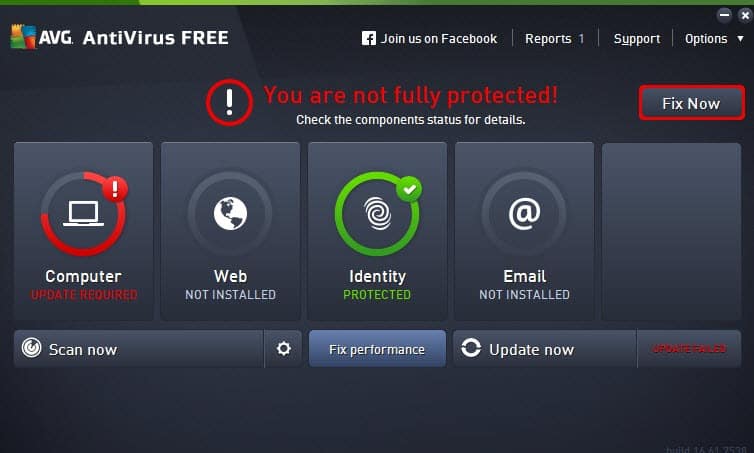Our content is funded in part by commercial partnerships, at no extra cost to you and without impact to our editorial impartiality. Click to Learn More
Has your computer become notably slower over time? The answer is probably yes, and it can be frustrating to have your once speedy PC grind to a halt during the simplest of tasks.
Gone are those early days of booting up in under a minute and not making that strange straining noise when you try to open a program.
The good news is that there are plenty of fixes that you can try yourself which could resolve your slow PC woes. We list some of the most likely causes and solutions below:
There are all sorts of reasons why your laptop may be running slow, but some of the top contenders include:
Time for a new computer? See our guide to the Best Laptop Brands
Speeding up your computer doesn’t have to be expensive or time intensive. That’s not to say it won’t be, but there are plenty of things to try before you have to dip into your wallet or call a professional.
There’s lots of quick and simple fixes that you can do yourself, no matter how confident you are with computers. A few clicks of the mouse could be all it takes to resolve your speed issues, with freeing up hard drive space or updating software all potentially having a big impact on speed.
Click here for some easy fixes you can try to speed up your computer
If you’re somewhat tech savvy, there’s some steps you can take, such as replacing the hard drive or upgrading your RAM, that will give your computer a much needed speed boost.
Read on for some advanced ways to fix a slow computer
If you’ve tried everything suggested here, then it may well be time to call in an expert. Remember that this will come at a cost, and that you should make sure to back everything up first so that you don’t lose any important files.
Learn when to get a professional to help solve your sluggish PC
Do you use Antivirus Software already?
Here are some tips that could boost your computer’s performance which anybody can try. You don’t need to be a tech geek to follow these suggestions:
It’s very important to keep your software up to date on your laptop, no matter how frustrating that little reminder pop-up box can be. We all dismiss it from time to time, but ignore it completely, and your computer could be missing out on some critical software. Software developers and hardware manufacturers are constantly honing their programs so that you have the best experience possible, fixing bugs and tightening security.
To check if your computer is up to date, go to Settings in Windows 10, Updates and Security, and then hit the ‘Check for Updates’ button. Alternatively, you can just type Updates into the Windows search bar to get there.
It could be that the issue isn’t with your computer, but your broadband connection. This is especially true if you’re downloading large files or sharing your connection with others who are streaming. Check your broadband speed using a site such as Speedtest.net. If your connection is slow, you’ll have to upgrade your broadband.
Over the course of your computer’s life, you’ll install a lot of programs and save a lot of files. Fill up your computer too much, and your hard drive will become bloated and slow down your entire setup. Take the time to uninstall the programs you don’t use anymore, and archive any files that are taking up space. Make use of external hard drives or the cloud to free up some space.
The number of programs you’re running at once can substantially slow down your PC. You can mitigate this by only opening them when you need them, not having them boot up as soon as Windows starts. In order to do this, right click on the Start menu, then choose Task Manager.
From here, go to the Start Up tab to see a list of the programs that will open up as soon as you start your computer. For any that aren’t essential, right click and select ‘disable’. This will ensure they won’t start until you want them to.
If your computer is getting sloth-like in its performance, it might not be a hardware issue at all. It could well be that your machine has a virus (or several), and that these are taking up valuable resources.
Viruses come in a myriad of forms, with thousands of variations, but there’s one thing we can tell you for certain – if you’ve got one, it won’t be improving your machines performance. At best it will be taking up space and slowing your PC, and at worst, it could be harvesting your personal details and rendering your machine inoperable.
As an example, the Cryptolocker virus actively seeks out files on your computer to lock you out of your own files. The only way to get them back is to pay a blackmail fee to the hacker. It’s a real threat, and has cost government and businesses millions of dollars. Then there are keyloggers, which record every key press you make and send them back to a third party. Bank login details, personal emails, work documents – all recorded and shared.
Without dedicated software, viruses can go unnoticed for years, all the while slowing your PC down, and causing harm at the same time. The solution is anti-virus software, enabling you to capture the viruses before they hit, and root out those that have already infected your PC. The best cure is prevention, and there’s no better prevention than a full-feature package like Norton or BitDefender, which effectively lock up your PC like a digital Fort Knox.
You should have virus software installed on your machine. If not, get some! Windows has its own robust software as part of the Windows 10 package, so there’s really no excuse. There are also lots of excellent, full-featured anti-virus packages out there, available for all budgets.
Run a basic scan of your computer using Windows Defender by going to Settings, Updates and Security, Windows Security, Virus and threat protection. From here, run the scan to check for any viruses.
Do you use Antivirus Software already?
RAM is an essential component of any computer, and is key in how it can multitask and juggle several tasks at once. The more RAM, the snappier your PC will be. Installing more RAM is usually a simple case of unscrewing the PC case, or a hatch on your laptop, and slotting the new RAM in.
You can check how much RAM your PC currently has by going to Settings, then About, which will tell you the tech specs of your PC. There are many types of RAM, so when purchasing it, make sure to check with the retailer that the RAM you’re buying is compatible with your PC.
A clean Windows install can work wonders on your computer, essentially making it box fresh again. However, it will wipe all files from your hard drive, so it’s essential that you make sure everything is backed up first. You’ll also have to reinstall all your programs again after the re-installation.
A simple refresh of Windows may be enough to get your computer up and running again, so it’s also worth trying this before a full install. To do this, go to Settings, Update and Security, and then Recovery. Here you can choose the Refresh option. You won’t lose any files here.
On the same menu you’ll see the ‘fresh install’ option, listed as Remove Everything and Reinstall Windows. This will reset your computer to its factory settings, but remember, you will lose any files on the PC.
Traditional hard drives offer a lot of storage space at low cost, but the moving parts mean they are susceptible to slow down and breakages. A solid state drive is more expensive when it comes to the GBs you get for your dollars, but they are notably faster, speeding up not only a PC’s performance but also its start up time.
Installing an SSD can be a complicated procedure for the uninitiated, and it may not even be possible if you have a laptop. Follow the manufacturer’s instructions, and ensure that you have all your files backed up before starting the procedure.
So, you’ve tried everything, and the computer is still slower than New York traffic in rush hour. It might be time to admit defeat and employ the services of a professional. If you’re using a computer expert, try and find one that comes recommended by friends and family, and make sure they give you a complete breakdown – with costing – of everything that needs to be done.
The other alternative is a new computer, which, depending on the state of your current one, could actually be a cheaper solution than a repair. Make sure you opt for one that is fairly future proof. Go for a decent processor and plenty of RAM, and you can be assured that it will last you for many years ahead.
Read our guide to the the best laptops to buy
As you can see, if your computer is running slow, there are plenty of options to try before you admit defeat and upgrade. The issues you are facing could well be hardware or software related, but follow our advice and we’re confident you’ll make progress. It’s also important not to discount that you may have a virus – do ensure that your anti-virus software is up to date, and if you don’t have one, get one as soon as possible.
Verifying
Get the latest tech news, straight to your inbox
Stay informed on the top business tech stories with Tech.co's weekly highlights reel.
By signing up to receive our newsletter, you agree to our Privacy Policy. You can unsubscribe at any time.
We’re sorry this article didn’t help you today – we welcome feedback, so if there’s any way you feel we could improve our content, please email us at contact@tech.co