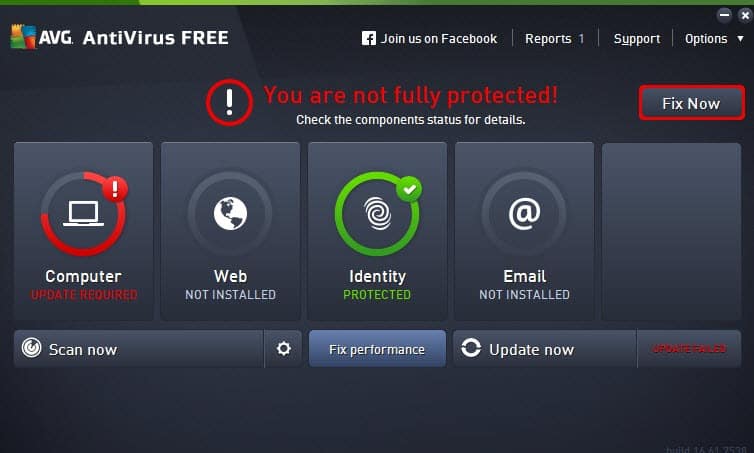Any decent antivirus should clean existing malware from your Mac and prevent new infestations. Steering the browser away from malicious and fraudulent websites is nearly as important. F-Secure Internet Security for Mac does all those things, but not a lot more. In addition, its scores have dropped in both independent lab tests as well as in our own hands-on tests. It’s a decent, no-frills antivirus for your Mac, but competing Mac antivirus apps outstrip it both in test scores and in features. Our Editors’ Choice winners for Mac antivirus protection are Norton 360 Deluxe for Mac, a full security suite that includes a full-powered VPN, and Bitdefender Antivirus for Mac, an award-winning antivirus that comes with ransomware protection and other bonuses.
F-Secure Internet Security is a cross-platform suite offering protection for Windows, macOS, Android, and iOS devices. As with Norton 360 Deluxe for Mac, McAfee AntiVirus Plus for Mac, and several others, this review focuses strictly on the macOS edition.
At the time of my last review, F-Secure’s product line consisted of the basic F-Secure Anti-Virus, a Windows-only suite called F-Secure Internet Security, cross-platform suite F-Secure Safe, and F-Secure Total, a bundle of F-Secure Safe with F-Secure’s VPN and password manager.
The new lineup drops F-Secure Anti-Virus altogether, though the company will support existing users. F-Secure Safe also vanishes, and F-Secure Internet Security moves up to take its place, gaining the cross-platform coverage it previously lacked. Finally, F-Secure Total becomes an integrated suite, rather than just a loose bundle of separate products.
The products retain their somewhat whimsical user interface, with stylized people, trees, and clouds in the background. However, the company logo has a completely new look.
Your first step with F-Secure Internet Security is to create a My F-Secure account online and register your purchase. Now you can download and install the program itself. You can also use My F-Secure to send an installation email or text to another device, or log in to My F-Secure on that device and download the installer directly. If you prefer, you can send that installation email from within the program, making the online My F-Secure less necessary. Immediately after installation, F-Secure advises you to install its browser extension for Chrome and Firefox (the Safari extension installs automatically).
On both Windows and macOS, F-Secure’s appearance remained nearly the same for many years. The previous release brought a wildly different look. A green shield status icon with its You Are Protected status notification sits at the top, and a link to view necessary tasks is just below. Three large panels let you access features related to Viruses & Threats, Secure Browsing, and People & Devices. But the background is a stylized landscape with puffy trees and clouds, as well as a cartoon man and woman enjoying their electronic devices.
If something is amiss with your settings, the status icon warns you about the problem, and the cartoon people point and gaze at the warning in alarm. It’s a big departure from the previous minimalist interface.
The Windows edition looks almost identical. The main difference is a list of recent events to the right of the three panels. Both editions resize responsively depending on the main window’s width, moving and resizing the panels as appropriate.
F-Secure Internet Security’s main page shows pricing for one, five, or 10 licenses, but digging into full details, you’ll find that it’s also available for 2, 3, 7, 15, 20, or 25 devices. You can use those licenses to install protection on Windows, macOS, Android, or iOS devices, so you might well need one of those higher numbers. The common three-license pack runs $72.99. That’s $13 more than Bitdefender, but then, F-Secure is a full cross-platform suite.
If you need to protect lots of various devices, McAfee AntiVirus Plus for Mac is worth a look. For $64.99 per year, you can install protection on all your Windows, macOS, Android, and iOS devices. The latest version even supports Chromebooks and ARM-based laptops. At the low end of the pricing scale, you don’t have to pay a cent for Avast, AVG, or Avira Free Antivirus for Mac.
F-Secure Internet Security requires macOS 11 (Big Sur) or later. That shouldn’t be a problem for users who keep up with macOS updates. If you’re somehow stuck using an old macOS version, you may want to consider Intego Mac Internet Security X9, which is compatible with versions back to Mavericks (10.9). ProtectWorks AntiVirus for Mac goes even further, with support for Snow Leopard (10.6) and later.
Two independent testing labs whose Windows-centered results I follow also test macOS antivirus products. One of the two includes F-Secure in its latest report, but the numbers aren’t good.
As with Windows products, researchers at AV-Test Institute evaluate each macOS product on three criteria: protection, performance, and usability. Protection and performance are self-explanatory; a high usability score means the product exhibited few or no false positives (valid programs or websites identified as malicious). With six points possible in each category, 18 points is a perfect score.
When previously tested, F-Secure earned a perfect six points for protection and usability and dropped just a half-point for performance. Its score of 17.5 was enough to earn it the designation Top Product. This time around, F-Secure dropped the ball, earning just 4.5 points for protection and 5.5 for performance. Its overall score of 16 points looks especially bad given that all the other tested products came in with a perfect 18 points.
In the latest test report from AV-Comparatives, half the products detect 100% of the macOS-centric malware samples. All but one of the rest score better than 99%, and all but one receive overall certification for success. F-Secure wasn’t tested this time around.
Avast, AVG, Bitdefender, and Trend Micro Antivirus for Mac are Mac-centric products with perfect scores from both labs in the latest tests.
F-Secure doesn’t go with the common pattern of quick scan, full scan, and custom scan—there’s no quick scan. You either go for a Full computer scan or click Choose what to scan and pick a drive, file, or folder. Like Bitdefender Antivirus for Mac, Kaspersky, and several others, F-Secure dispenses with the notion of scheduled scanning. The idea is that once you’ve run an initial full scan, real-time protection will fend off any further malware attacks. Of course, you can launch a scan manually any time you’re inspired to do so.
On my test Mac, a full scan with F-Secure took just 11 minutes. That’s quite speedy, considering that it took 57 minutes when last tested, and that the current average is just under 40 minutes. Clario, MacKeeper, and Webroot SecureAnywhere Antivirus for Mac all finished a full scan in less than 10 minutes. CleanMyMac took just one minute, leaving me wondering just what’s meant by a full scan. At the other end of the spectrum, ESET Cyber Security for Mac took an hour and a half, and McAfee needed three hours.
In addition to fighting macOS malware, F-Secure also aims to detect and remove any Windows malware it encounters. I copied my current Windows malware collection to a thumb drive, mounted it on the Mac, and opened the folder. Real-time protection didn’t react, so I ran a scan of the thumb drive.
The scan “trashed” (F-Secure’s own word) 78% of the samples, almost precisely the current average. However, most products scored higher. At the top of the heap, Webroot and Total Defense Essential Anti-Virus for Mac both scored 97%. Yes, it’s true that Windows malware programs simply can’t infect a Mac, but an antivirus that wipes them out anyway ensures that your Mac doesn’t act as a carrier.
Malware written for Windows won’t run on a Mac, and vice versa, but phishing is platform-agnostic. Fraudsters create phishing sites to con their patsies into giving away valuable login credentials. It doesn’t matter if the scam happens on a Windows PC, a Mac, or the dashboard of your internet-aware SUV. I’ve learned from experience that the antiphishing component in a Mac security product isn’t necessarily the same as in its Windows equivalent, so I didn’t assume this product would score the same as F-Secure Internet Security on Windows.
For this test, I scour phishing-oriented sites for new fraud reports, capturing both verified phish and pages too new for the blacklists. I use a handy program that I wrote to launch each URL in Chrome, Firefox, and Edge and record how the browser handled it. That program doesn’t run under macOS, of course. For Mac testing, I copy and paste each URL into the browser and manually note how the Mac antivirus handles it. If any browser can’t load one of the URLs, out it goes! Likewise, a page that isn’t clearly designed to steal login credentials goes on the scrap heap.
When F-Secure’s browser extension detects fraud, it swaps in a warning page stating, “You shouldn’t surf here,” with a shark fin image at the bottom. It looks almost the same on Windows, though I found that in quite a few cases the browser just showed an error message until I refreshed the page.
When last tested, the Windows and macOS editions both scored an impressive 98% detection, blocking all the same frauds. This time around, both scored poorly, and their results didn’t jibe. Tested simultaneously, the macOS edition scored 80% detection while the Windows version limped in with 70%. Half the tested Mac products scored better than 95% in their latest tests. Avira, Trend Micro, and Webroot all reached a perfect 100%.
With many cross-platform parental control systems, you configure each child’s parental control settings online, relying on a local agent to enforce those settings on each device. You can log in to My F-Secure to make those configuration changes, but it’s easier to just do it right inside the app. You still must initiate the connection by logging in to the child’s account. In fact, the app itself recommends performing the configuration with your child present. You can control the configuration from any of your own devices, and you can connect all your child’s accounts and devices to one profile, for central management.
If you just search F-Secure for something marked “parental control” or “content filter,” you’ll draw a blank. What you need to do is click People & Devices from the main window and then click to add a device or user. You get a choice—add a device for yourself, your child, or another (adult) family member. Next, you’ll choose to send the installation link via email or using SMS. At this point, you need access to the child’s device and email to proceed with setup.
You start by entering your child’s name and choosing an age group: 0-6 years, 7-12 years, 13-16 years, 17-18 years, or Over 18 years. I must admit, I’m dubious about imposing parental controls on a person over 18 years old. The configuration system does advise that you work through the steps together with your child.
Parents can choose to impose a cap on the child’s device time, separately for weekdays and weekends. Note, though, that time limits aren’t cumulative across devices. If little Aegon runs out of time on the Mac, they can just switch to the iPad. There’s also an option to define bedtime, meaning a period during which the device isn’t available. Here, too, there are separate settings for weekdays and weekends.
Finally, you come to the content filter, the feature that most people associate with parental control. The content filter offers to block web pages matching 16 categories, color-coded red for dangerous, yellow for iffy, and blue for innocuous. The blue color code includes Social networks, Anonymizers, and Unknown. In my estimation, Anonymizers should be coded red, because if you don’t block that category, a smart teen could totally defeat F-Secure by connecting through a secure anonymizing proxy.
The content filter does rely on a browser extension for its power. By observation, your kid can’t disable the Safari extension without uninstalling F-Secure, an action that requires Administrator privilege. But removing the extension from Chrome or Firefox is a snap. And of course, if an off-brand browser is present on the Mac, using that will also do an end-run around content filtering.
The parental control system works on all your child’s devices, and you can configure it remotely from any of your devices or from the My F-Secure online portal. However, its features are limited and a smart kid can easily get around it. It doesn’t compare with the seriously feature-rich parental control systems that come with Kaspersky or Norton.
The Windows edition of this product includes a button panel called Secure Browsing & Banking. That same panel used to appear on the Mac edition, but its title has changed to just Secure Browsing. Clicking that panel takes you to a simple page whose main purpose is to ensure you’ve enabled the browser extension. F-Secure will nag you until you complete that installation. As we’ve seen, this browser extension detects malicious and fraudulent sites and diverts the browser to a safe warning page. It also handles the parental control system’s content filtering.
On Windows, banking protection performs a variety of actions to isolate and protect your banking sessions, things like disconnecting scripting tools and blocking remote access. A notification popup lets you know it’s active, and the desktop gains a green border as a reminder. Under macOS, the banking feature displays a very brief notification when connected to a verified and trusted financial site. In testing, I saw no reaction when I visited a variety of banking sites, both in Chrome and in Safari. My F-Secure contacts confirmed that the feature should work, but I couldn’t prod it into action.
As with the Windows-based F-Secure Anti-Virus, F-Secure Internet Security for Mac focuses on the basic task of cleaning up malware and preventing future infestations. Its one nod to bonus features is a simple parental control system that functions across multiple devices. Between our last review and this one, it took a serious scoring dip both in independent lab tests and our own hands-on tests.
The thing is, you don’t have to settle for basic protection. Norton 360 Deluxe for Mac is a full security suite, and it comes with a VPN that’s not limited in features or bandwidth. Bitdefender Antivirus for Mac earned perfect scores from two labs and includes ransomware protection and other bonuses.
When the IBM PC was new, I served as the president of the San Francisco PC User Group for three years. That’s how I met PCMag’s editorial team, who brought me on board in 1986. In the years since that fateful meeting, I’ve become PCMag’s expert on security, privacy, and identity protection, putting antivirus tools, security suites, and all kinds of security software through their paces.
Before my current security gig, I supplied PCMag readers with tips and solutions on using popular applications, operating systems, and programming languages in my “User to User” and “Ask Neil” columns, which began in 1990 and ran for almost 20 years. Along the way I …
PCMag is obsessed with culture and tech, offering smart, spirited coverage of the products and innovations that shape our connected lives and the digital trends that keep us talking.