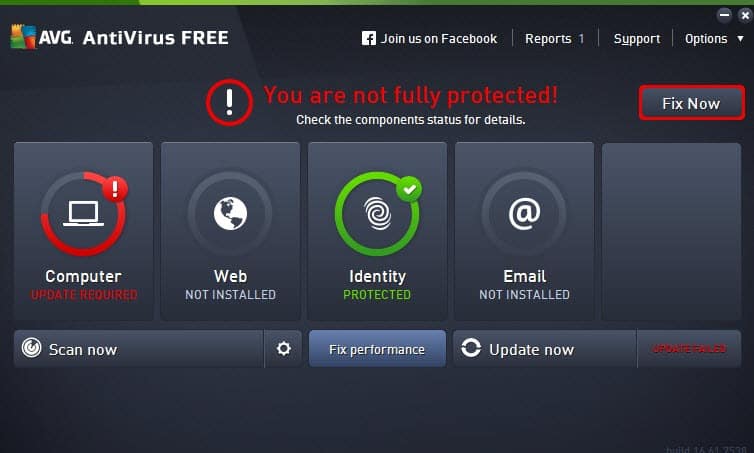Despite what you might have heard, Macs need antivirus protection too. Some companies offer minimal protection for macOS devices. Not Norton. Norton 360 Deluxe for Mac embodies the macOS manifestation of a multi-platform security suite. Norton’s macOS edition doesn’t match every feature available on Windows, but it’s much more than a simple antivirus. In particular, it includes a full-featured VPN service with no limits on bandwidth or servers. Norton 360 Deluxe costs more than a basic Mac antivirus, but it’s well worth the price—especially given its excellent performance in lab testing and in our own tests against phishing threats. Along with the excellent Bitdefender Antivirus for Mac, it earns our Editors’ Choice award for Mac antivirus.
You pay $119.99 per year for a Norton subscription, which lets you install protection on up to five macOS, Windows, iOS, or Android devices. Intego costs $20 less, though its $99.99 list price only gets you three licenses. However, both Norton and Intego offer more than simple antivirus protection. Norton’s price looks particularly good when considering that it includes five cross-platform licenses for Norton Secure VPN. A five-device VPN license lists for $79.99 per year as a standalone.
A Norton AntiVirus Plus subscription can also be used to install protection on your Mac, but naturally, you don’t get as much. In particular, the antivirus doesn’t include VPN protection. It costs $84.99 per year for five licenses, quite a bit less than Norton 360, but you get less.
The low end of the price range for Mac antiviruses is precisely zero. You don’t have to pay a penny for Avast, AVG, or Avira Free Antivirus for Mac, for example. As with Windows antivirus, the most common single-license yearly price for a commercial macOS antivirus is $39.99 or thereabouts. Several companies offer three licenses for $59.99, among them Bitdefender and ESET. Paying $64.99 per year gets you a McAfee license that covers all the Macs in your household, along with all the Android, ChromeOS, macOS, and Windows devices. There’s quite a spread here, both in pricing and in what you get for the price.
A ridiculous number of Windows computers still run antique versions of the OS, even the defunct Windows 7 and the moribund Windows 8. Old versions are much less common on Macs, as most Mac users keep up with the latest iteration. Norton documentation reports support for the current macOS version and the two previous versions. On that basis, you need Sonoma (14), Ventura (13), or Monterey (12).
Those stuck on an outmoded Mac operating system, perhaps due to antique hardware, should probably consider Intego, which extends support back to 10.9 (Mavericks), or ProtectWorks AntiVirus for Mac, which works with 10.6 (Snow Leopard) or later.
As with many modern security programs, you manage your Norton subscription online. You create your Norton account (or log into an existing account) during the purchase process. You can then download and install Norton protection on your Mac or email a link to install it on another device. Like Intego Mac Internet Security X9, Norton requires a reboot to complete the installation. All the other Mac antivirus utilities I’ve evaluated install without a reboot.
The Norton 360 name reflects an emphasis on omnidirectional protection for your devices, your identity, your data, and more. You manage this protection through the My Norton dashboard. Here, you can see all the security elements: Device Security, Dark Web Monitoring, Secure VPN, Password Manager, Parental Controls, and Cloud Backup. I’ll cover these in detail below. Right after installation, an optional tour walks you through the high points.
Don’t be confused by the presence of Cloud Backup in the list. While you can access backups from your Windows devices online, there isn’t a component to back up files from your Mac. Likewise, you can click to manage Parental Controls online, but there’s no local agent to enforce rules on the Mac.
Dark Web Monitoring is a wholly online service, so it doesn’t matter what platform you’re using. Norton 360 Deluxe doesn’t include a LifeLock subscription the way Norton’s higher protection tiers do, but the Dark Web feature does get some information from LifeLock. I cover these alerts in detail in my full review of Norton 360 Deluxe.
Clicking Device Security brings up the familiar local protection window. It’s not visibly different from previous editions. A white background with a security status indicator occupies the top part of the main window, and five green icons appear across the bottom: Security, Scans, LiveUpdate, Clean, and My Norton. Here again, Norton offers a quick tour for first-time users. Clicking My Norton takes you back to the dashboard, as on other platforms. When you click one of the other icons, its details and settings slide in from the side to replace the status indicator. It looks a lot like the Device Security component in the Windows edition.
Norton also prompts you to install its protective extensions for Chrome and Firefox. These include Safe Web, which keeps you away from dangerous and fraudulent sites; Safe Search, which suppresses dangerous links in search results; and Norton Home Page, which puts Safe Search front and center. Safari gets an app called Norton Safe Web Plus and Norton Password Manager. As in the Windows edition, Norton automates the process of installing extensions for Chrome and Firefox. You just sit back and click, click, click when prompted.
Between its full malware scan and real-time protection, Norton should take care of any malware attack, but on the off chance it doesn’t, the company’s Virus Protection Promise kicks in. You only qualify for this service if you enable automatic renewal, which seems like a reasonable tradeoff. Norton’s tech support experts will analyze your problem and, if necessary, remote control your computer for a hands-on malware battle. In the unlikely event that malware wins the fight, you can apply for a refund. McAfee AntiVirus Plus for Mac offers a similar promise.
You can’t see them, but under the hood, the macOS edition of Norton 360 has some serious security enhancements. According to the company, all drivers and components support the platform’s new security standards, and all kernel modules have been replaced with more robust System Extensions. It also now supports the M1, M2, and M3 chipsets natively—no emulation required.
When I test Windows antivirus apps, I evaluate their reaction to real-world malware and to URLs recently discovered to be hosting Windows malware. I have a collection of hand-coded tools to help with running tests and recording results. None of those tools can function on a Mac, and my malware collection process is specific to Windows, so I can’t apply the same level of hands-on testing to macOS security apps. Fortunately, a couple of the big international antivirus testing labs include macOS antiviruses in their testing.
Two of the labs I follow regularly report test results for Mac antivirus apps, but only one of them includes Norton in its latest tests. Specifically, the latest Mac-focused reports from AV-Comparatives don’t include Norton.
As it does with Windows antivirus utilities, AV-Test Institute rates Mac antivirus tools in three categories: Protection, Performance, and Usability. In layman’s terms, that means accurate protection against malware, small effect on performance, and few false positive results (valid files or websites identified as malicious).
Programs can earn up to six points in each category, and Norton sweeps the field with a perfect score of 18 points. In truth, all but three apps in the latest test matched Norton’s perfect score, among them AVG AntiVirus for Mac, Bitdefender, and Trend Micro.
Avast Security for Mac, AVG, and Trend Micro Antivirus for Mac earn the highest scores from both AV-Test and AV-Comparatives, making them the lab test darlings. Avira and Bitdefender also earn certification from both labs but don’t quite reach the maximum possible scores.
Like most Mac antiviruses, Norton lets you choose between a full scan of your entire Mac and a quick scan that just looks at common malware locations. The time required for these scans varies wildly from app to app, but Norton is faster than most. Its quick scan proved to be truly quick in my testing, finishing in less than a half minute. Airo took about the same time to finish a quick scan, and Malwarebytes for Mac Premium ran even faster.
The average full-scan time for recent Mac antivirus tools is just over 30 minutes. Norton finished a full scan of the MacBook I use for testing in 2 minutes, way ahead of that average. CleanMyMac, McAfee, and Webroot SecureAnywhere Antivirus for Mac all came in under 5 minutes. At the other end of the scale, ESET Cyber Security for Mac took an hour and a half, and G Data only slightly less time.
I copied the malware collection from my Windows antivirus testing to a thumb drive and challenged Norton to clean up the mess. This time around, it detected and quarantined 78% of them, not as good as its previous score of 93%. Bitdefender matched that 93%, while G Data and Total Defense top the list with 96% and 97%, respectively. It’s true that Windows malware can’t hurt your Mac, but eliminating it ensures your Mac won’t be a carrier bringing infection to other devices on your network.
In theory, once you’ve installed your antivirus and completed a full scan, real-time protection should handle any new infestations that crop up. That being the case, Bitdefender, Kaspersky, Sophos Home Premium for Mac, and a few others don’t bother with scheduling scans. Norton, on the other hand, lets you schedule a weekly scan for the day and time of your choice. You can choose whether to schedule a full system scan, a scan of all user folders, or a scan of just the startup disk.
Phishing websites are convincing frauds that masquerade as anything from financial sites to senior dating sites, hoping to steal login credentials from unwary victims. Where malware coders tune their attacks to one operating system or even a particular operating system version, phishing is totally platform-agnostic. If you fall for a phishing scam and give it your credentials, you’re hosed, whether you succumbed on your Mac or on an internet-aware tractor.
To test an antivirus tool’s ability to detect and deter phishing sites, I start by scraping hundreds of reported frauds from phish-tracking websites. I set up four browsers, one protected by the antivirus under test, the other three by the antiphishing built into Chrome, Firefox, and Internet Explorer. I launch each suspected phishing URL in all four browsers at once and note what happens. For this test, any URL that fails to load in all four browsers or that doesn’t clearly fit the phishing profile gets axed.
I tested Norton 360 for Mac at the same time as Norton AntiVirus Plus. Results from the two were precisely the same—a respectable 97% detection. Avira matched that score in its own latest antiphishing test. However, seven recent apps scored even higher, topped by McAfee and Trend Micro with 100% detection. These antivirus apps seriously outperformed the phishing protection built into the three browsers. It’s worth noting that a quarter of recent Mac antivirus apps lost against two or even three of the built-ins.
Like Intego and McAfee, Norton includes a firewall on the Mac. It warns when you’re connected to an insecure network and automatically configures protection when you return to a trusted network. By default, it allows all outgoing network connections and blocks unsolicited incoming connections.
If you don’t see a notification from the firewall, you might not know it exists. To find it, you click the Settings gear in the top-row menu and choose Firewall. This delivers four features that you can toggle on or off: Application Blocking, Connection Blocking, Vulnerability Protection, and Location Awareness. All but Application Blocking are enabled out of the box, and each has its own gear icon for more detailed settings.
Opening settings for Vulnerability Protection reveals tabs for AutoBlock, Exclusions, and Signatures. In years past, opening the Signatures tab used to reveal a huge list of attack signatures. The current list contained exactly one when I checked, just as in my previous review. Also, just like last time, when I tried the button labeled Reset to Defaults, it wiped out the one remaining list item.
Application Blocking, disabled by default, keeps unauthorized programs from using your network and internet connections. If you turn it on, you get a pop-up query each time Norton sees an unknown program attempting a connection. As expected, it didn’t generate pop-ups for known programs like Chrome and Firefox, but it reacted when I installed and launched the Brave Browser.
Norton’s Windows firewall is vastly more sophisticated. To start, it automatically configures permissions for a huge collection of known and trusted programs. The Mac edition clearly doesn’t. When the Windows version doesn’t recognize a program, it monitors that program closely for suspect behavior and cuts the network connection if it detects abuse. It doesn’t ask the user to make important security decisions.
Norton’s macOS firewall doesn’t come up to the level of the Windows firewall, and it seems to have lost a few features over the years. Even so, the firewall in Norton’s Mac edition does more than most. If you enable application control, be prepared for a few pop-ups to start. Once those are past, it should be smooth sailing.
The inclusion of Norton Password Manager isn’t precisely a bonus since you can get it for free, but having it integrated is convenient. Read our review for full details. Briefly, Norton Password Manager handles basic password manager tasks such as password capture, password replay, and filling web forms, and it can sync your data across all your Windows, Android, iOS devices, and macOS devices. It includes an actionable password strength report with automatic password updates for a growing number of popular sites, and it recently added two-factor authentication. However, it lacks advanced features such as secure password sharing and digital inheritance.
No matter how big your device’s hard disk is, it eventually gets full. Norton Clean aims to reclaim some disk space for you by deleting files you don’t need. It can remove duplicate files, including duplicates in your photo collection and iTunes account. It separately flags similar files, for example, 720p and 1080p versions of the same movie. Finally, it gets rid of junk files left by applications and other temporary files.
On my test Mac, it quickly found many duplicate photos, almost 50 in all, in groups of two, three, and even four identical ones. The corresponding feature in Avast gave me the option to automatically keep just the newest or oldest of each group. With Norton, my only options were Autoselect or Deselect all, and Autoselect marked just five files for deletion. I would have had to step through the entire list, picking which items out of each group to delete.
I had a similar experience with the list of similar photos. There were over 200 in all, with 33 marked for deletion by Autoselect. Paging tediously through the current list, I found some crazy mismatches. Having four different fireworks photos from the same event was almost reasonable. But it also matched a screenshot of a Google search for Chuck Norris with a poem by Mary Oliver and a name tag stating, “HELLO My Name Is Inigo Montoya…” Before deleting files marked as merely similar, you should review them carefully.
Over recent years, consumers have become more and more aware of the need to enhance local antivirus protection with a VPN. Security companies have responded by creating their own VPNs or licensing VPN technology, and many have begun to add the VPN as a security suite component. However, all too often, suite users get nothing more than the equivalent of the company’s free, feature-limited VPN.
As an example, the entire Panda product line, starting with the free antivirus, includes a VPN. However, in every app except the expensive top-tier Panda Dome Premium, VPN use is limited to 150GB per day. Bitdefender also offers bandwidth-limited VPN support and charges $69.99 per year to lift that limitation.
With Norton, you get the full power of Norton Secure VPN on all five of your devices. After a first-year discount, you’d pay $49.99 per year as a standalone. Getting it as part of Norton 360 is a bargain. Note that you launch the VPN from the My Norton dashboard, not from the main Device Security application.
You can read PCMag’s review of Norton Secure VPN for a deep dive into Norton’s VPN technology. Briefly, it’s a simple but effective VPN with a decent number of servers in a variety of locations. The VPN app offers split tunneling for efficient use of the VPN connection, though the version integrated into this suite doesn’t include any settings beyond choosing your server region. The company maintains a no-log policy for your privacy, and as a bonus, it can block ad trackers. You could do better choosing a standalone VPN, but you won’t go wrong using it as part of Norton 360.
With Norton Security 360 Deluxe, you get the antivirus protection your macOS devices need—and quite a bit more. At $119.99 per year, the suite looks expensive, but the price gets you five licenses, including five installations of Norton’s powerful VPN. Considering the $79.99 standalone price of the VPN, the suite is a bargain. One lab has tested and certified it as thoroughly effective, and you can also use your licenses on your Windows, Android, or iOS devices. Similarly, Bitdefender Antivirus for Mac earns perfect scores from two testing labs and includes a dedicated ransomware protection component among other bonus features. As such, Norton and Bitdefender are our Editors’ Choice winners for macOS antivirus.
When the IBM PC was new, I served as the president of the San Francisco PC User Group for three years. That’s how I met PCMag’s editorial team, who brought me on board in 1986. In the years since that fateful meeting, I’ve become PCMag’s expert on security, privacy, and identity protection, putting antivirus tools, security suites, and all kinds of security software through their paces.
Before my current security gig, I supplied PCMag readers with tips and solutions on using popular applications, operating systems, and programming languages in my “User to User” and “Ask Neil” columns, which began in 1990 and ran for almost 20 years. Along the way I …
PCMag.com is a leading authority on technology, delivering lab-based, independent reviews of the latest products and services. Our expert industry analysis and practical solutions help you make better buying decisions and get more from technology.
PCMag PCMag.com and PC Magazine are among the federally registered trademarks of Ziff Davis, LLC and may not be used by third parties without explicit permission. The display of third-party trademarks and trade names on this site does not necessarily indicate any affiliation or the endorsement of PCMag. If you click an affiliate link and buy a product or service, we may be paid a fee by that merchant. As an Amazon Associate, we earn from qualifying purchases.